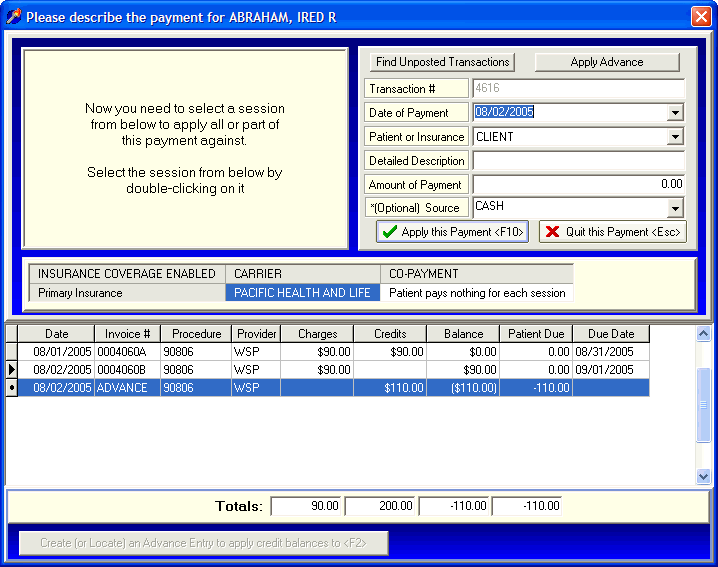
Applying Advances
OVERVIEW:
An Advance is a temporary holding area for money received that has not yet been applied against a specific individual session. "Applying Advances" refers to the ability to borrow money already applied against an Advance and re-applying it to an individual session.
Before continuing, please make sure you understand the concepts of Open-Item Accounting, Payments and Advances.
A simple analogy of this process can be described with the phrase, "Borrow from Peter to pay Paul". The idea is that we can take (borrow) money from the Advance and use it to pay sessions that still have a balance due. Another way of describing this is that applying an Advance is like a "Zero Sum" game. When applying an Advance you have not really received any additional money. You are simply taking money already received previously that was applied to the Advance and moving it to a session that needs to be paid off
In the example below, the client has a credit balance of $110 in ADVANCE. We are going to borrow some of this money and use it to pay off a session that still has a balance owing.
HOW TO GET THERE:
1) At the Main screen.
2) Locate the client on the main screen that you like to transfer money from an Advance to a session with a balance due.
3) Click on the 'Payments' button located on the right side of the screen. A screen, similar to the one below, will be displayed.
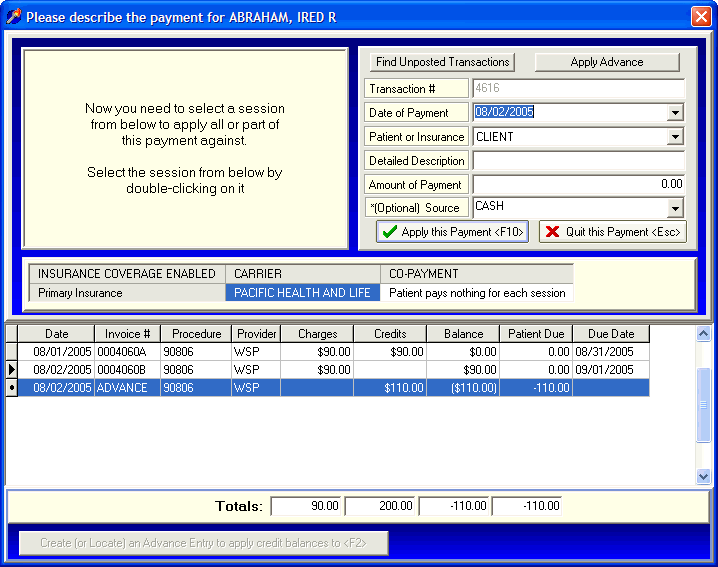
INSTRUCTIONS:
In this example, you are going to 'borrow' $20 from the Advance and then use it to pay against the second session that has a total balance due of $90.
The first step in applying an advance is to describe the transaction in the upper portion of the screen. Note: Pay close attention to the 'Amount of Payment'. This amount will always be zero when applying an Advance.
Transaction # - This number is automatically assigned and cannot be changed.
Date of Payment - Enter the date that you want associated with the transfer of funds from the Advance to the session.
Patient or Insurance - Select the appropriate choice: 'CLIENT' or 'INSURANCE'.
Detailed Description - Provide a detailed description of this transaction. This description will prove extremely useful when printing Statements <>and viewing Financial Histories <>. Take a few seconds to provide a description that will be meaningful later. A good example of a description here might be "Apply Credit" or "Apply Advance".
Amount of Payment - When applying an Advance the amount here will always be ZERO. This is because we have not actually received any money. We are just moving an amount from one location to another.
*(Optional) Source - This is not required, but may prove useful if you would like to further classify the sources of your payments. The drop down menu here can be modified by you to include any payment source that you find useful. Instructions for modifying the Payment Source list can be found in the section labeled Payment Source Setup <>.
Once you have described this transaction, click on the button located in the upper right corner of the screen. A screen similar to the one below will be displayed. This screen contains a brief lecture on the process of applying an Advance. After reviewing it, click 'Yes' to continue.
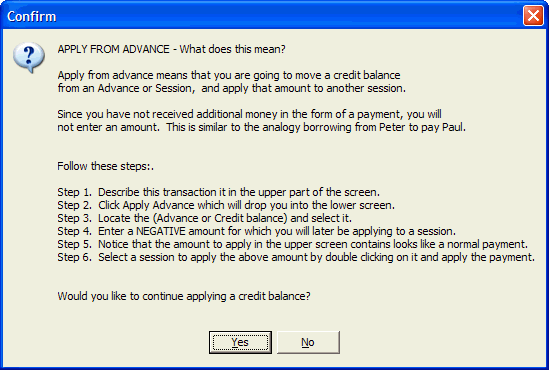
First, locate the entry in the lower screen labeled 'ADVANCE' and double-click on it. A screen similar to the one below will be displayed.
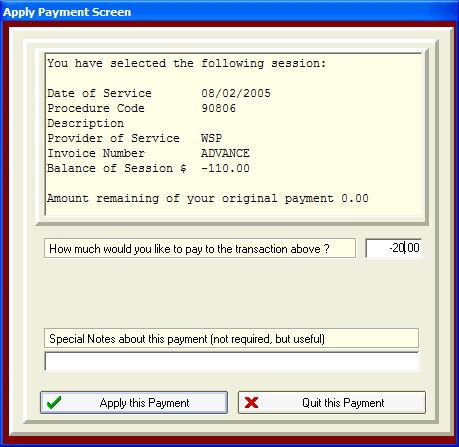
Enter the amount you would like to "borrow" from the Advance. This should be a negative dollar amount. In this example, enter -$20 (negative $20) as shown in the above picture. Pay particular attention to the upper part of the screen where the 'Amount of Payment is shown. It now shows $20 dollars. Remember that the amount of payment was originally zero dollars until we "borrowed" it from the advance.
At this point, you have a normal payment of $20 to apply to any session you choose. In this example, we will apply this $20 to the second session by simply double clicking on it and entering $20. It should look like the screen below.
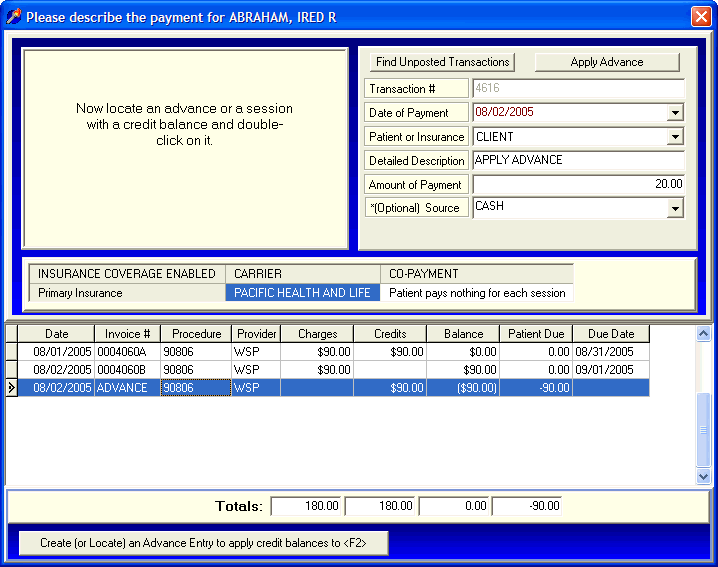
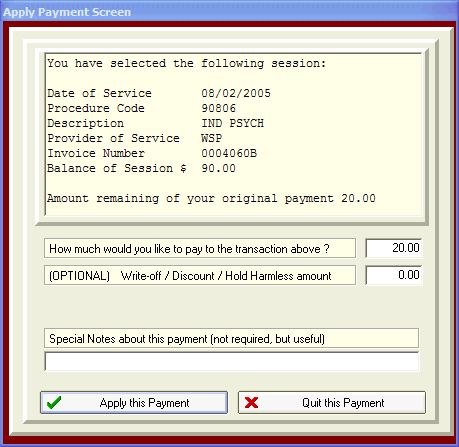
Note: After borrowing $20 from the advance, you could apply $10 against one session and then the other $10 against another session.
Note: After borrowing $20 from the advance, you could alternatively apply $10 dollars against one session, and then the other $10 dollars against another session.
| Browser Based Help. Published by chm2web software. |