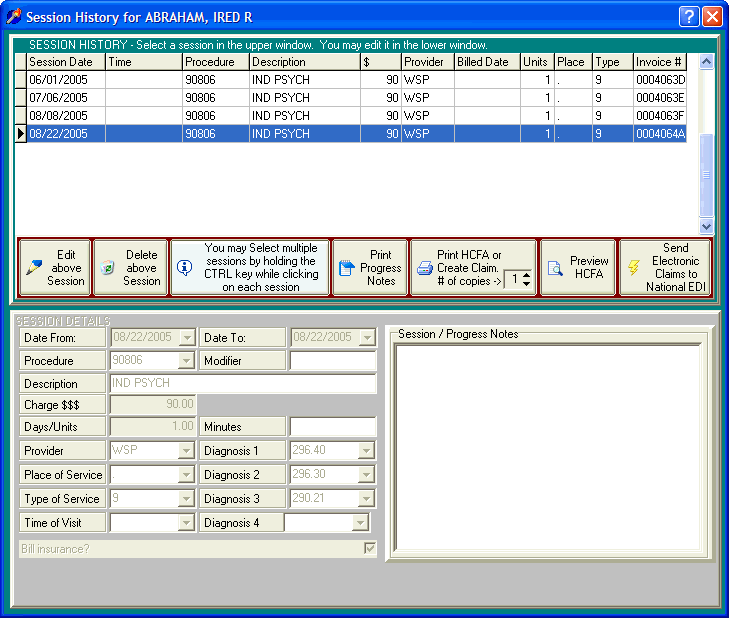
Print an Individual HCFA-1500 (or creating an electronic claim)
OVERVIEW:
You may want to reference the section Printing HCFA's or Creating Claims Overview for a complete reference to all aspects of printing or creating claims.
The Session History screen allows you to print a HCFA-1500 for up to six sessions (the same number allowed on a claim) for the selected individual. To batch print claims refer to the section on Batch Printing Claims.
Note: DELPHI32 is designed to use the pre-printed (red) HCFA-1500 claim form.
This section provides instructions for printing an individual HCFA-1500 or creating an individual electronic claim. This is done from the Session History screen.
HOW TO GET THERE:
1) At the Main screen.
2) Highlight the client in the main client list for whom you want to view their Session History screen..
3) Click on the 'Session History' button located on the right side of the screen. A screen, similar to the one below, will be displayed.
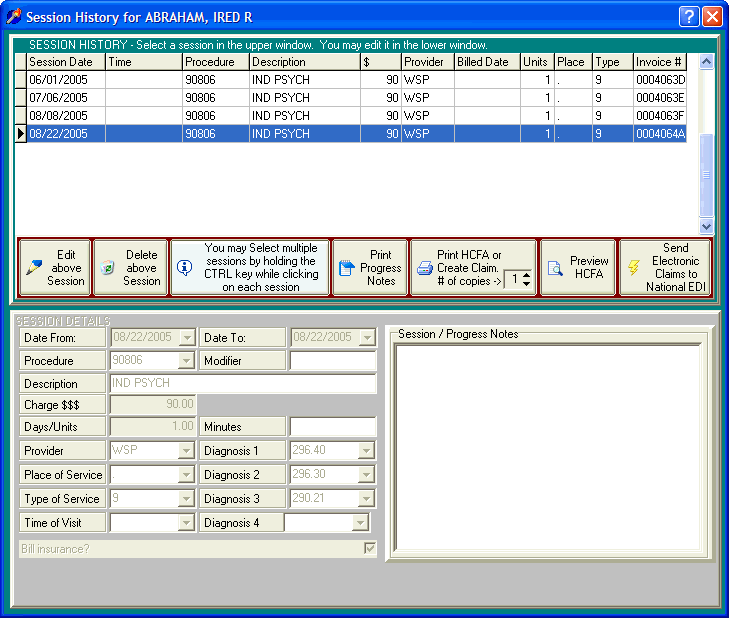
INSTRUCTIONS:
The middle of the Session History screen contains several buttons that allow you to perform various functions. A view of the section of the screen is shown below.

The first step in printing a HCFA-1500 is to select those sessions that you want to bill for.
To print a claim for a single session, simply click on the session in the upper half of the screen and then click on the button labeled 'Print HCFA or Create Claim'.
To print multiple sessions on the claim hold the CTRL key down as you click on each session. Do not let go of the CTRL key until you are done selecting up to six sessions. Once the multiple sessions are selected, you can let go of the CTRL key and then click on the button labeled 'Print HCFA or Create Claim'.
Note: The 'Print HCFA or Create Claim" button has the option to select the number of copies you would like to print if you need more than one.
In either case, DELPHI32 will request that you load the appropriate number of pre-printed HCFA-1500 forms into the printer and will then send the claim to the printer.
| Browser Based Help. Published by chm2web software. |