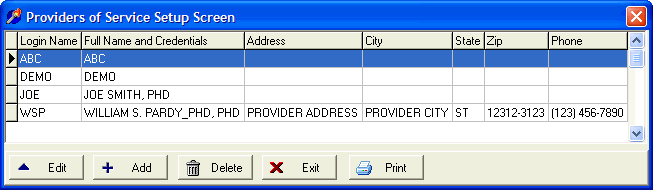
Provider User Setup Screen
OVERVIEW:
This section provides you with instructions for adding, editing or deleting information related to the users of DELPHI32 and the different providers at your practice. When you start DELPHI32 you need to enter a user name and password at the Login screen. Aside from yourself and any other providers within your practice, you can define other people who may need to access DELPHI32 to enter information, such as your office manager. DELPHI32 uses this information extensively throughout the program. Note: New users to DELPHI32 will want to edit the user called `DEMO' that they used to gain access to the program and change it to their own name and password.
HOW TO GET THERE:
1) Start at the Main Menu.
2) Select the Setup menu
3) Scroll down to 'Providers of Service'
4) The 'Providers of Service Setup Screen', similar to the one shown below, will be displayed.
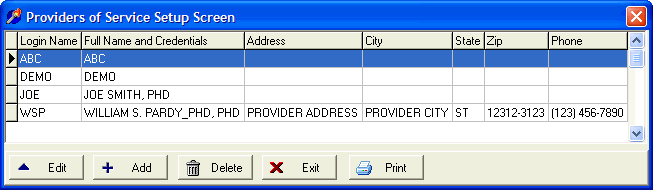
INSTRUCTIONS:
You have four options at this point which include editing an existing provider, adding a new provider, deleting a provider (not recommended), or printing a complete report of the information entered in screen. Simply click on the appropriate button at the bottom of the screen. If you choose either add or edit, a screen similar to the one shown below will be displayed.
NOTE: If you do not possess administrative privileges to DELPHI32, you are not allowed to edit, add, or delete any existing users. Refer to the section below on ACCESS RIGHTS. Only "administrators" are allowed to set/view the options shown at the right side of the screen.
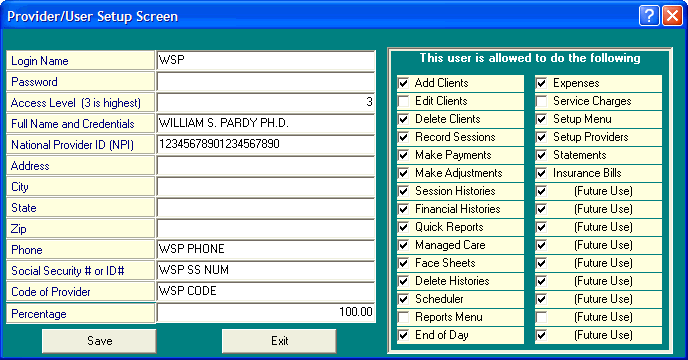
The provider user setup screen above contains the following information:
LOGIN NAME - Enter the three initials of the provider of service or the user. We limit the login name to 3 initials and this information will be required each time to log into DELPHI32.
PASSWORD - If you wish, you may enter a password. If a password is entered, you will be required to enter it along with the Login Name each time your start DELPHI32 at the Login screen.
ACCESS LEVEL - Enter a 3 here to have total access to the software. An access level of 3 allows you to become the "administrator" of DELPHI32 and assign specific privileges tor other users that have an access level of any number other than 3. Refer to the section below labeled "ACCESS RIGHTS".
If you have any doubt about assigning access levels, please set the access level to '3' and call us at 800-847-8446 to ask for assistance in understanding what you are doing here. Otherwise, don't mess around with the access level.
FULL NAME AND CREDENTIALS - Enter the full name and credentials of this provider/user. This information will be used in several places throughout DELPHI32. Most importantly, it will appear in Box 31 of the CMS and HCFA claim forms.
NATIONAL PROVIDER ID (NPI) - Enter the NPI # assigned to this provider. This information can be used in several places throughout DELPHI32. Most importantly, it now appears in Box 33a of the CMS-1500 claim form.
Note: The information below is optional and not currently used. We suggest you leave this information blank unless you have a specific reason to enter it.
ADDRESS - (Not currently required/used)
CITY - (Not currently required/used)
STATE - (Not currently required/used)
ZIP - (Not currently required/used)
PHONE - (Not currently required/used)
SOCIAL SECURITY # or ID# - (Not currently required/used)
CODE OF PROVIDER - (Not currently required/used)
PERCENTAGE - If a percentage is entered here, DELPHI32 will apply this percentage against the Net Income on the Activity Reports. This is useful if you have multiple providers within your practice and pay them a percentage of Net Income within a specified time period.
ACCESS RIGHTS
Access rights are assigned by the "Administrator" of DELPHI32. An administrator is defined as a user/provider that has an access level of '3'. If any user/provider has an access level of anything other than '3', then their access privileges are determined by the administrator and they have no ability to edit 'access rights'.
Administrators have the ability to do whatever they desire within DELPHI32. Non-administrators are restricted in their ability use various features of the software based on the intentions of the "administrator". The administrator is allowed to modify the right side of the Provider/User Setup screen to permit or deny various features of DELPHI32 on a user by user basis.
As stated above, don't mess with access rights unless you understand what you are doing. Again, call us at 800-847-8446 if you have any questions.
| Browser Based Help. Published by chm2web software. |