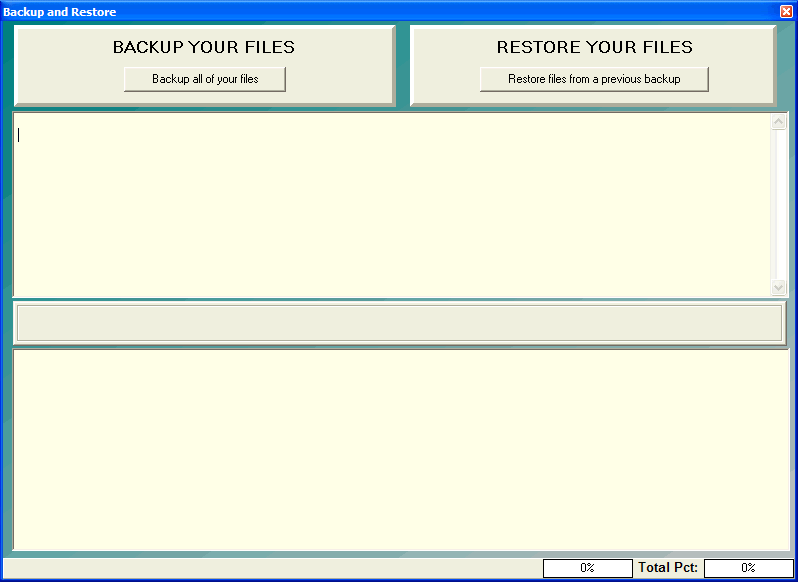
Restoring your data
OVERVIEW:
This section deals with restoring your data from a previous backup. This section assumes that you have a legitimate backup of your data that DELPHI32 can read from. Make sure you are backing up your DELPHI32 data on a regular basis.
HOW TO GET THERE:
1) Start at the Main Menu.
2) Position the pull-down menu under `Utilities.'
3) Click on `Backup / Restore'.
4) The Backup / Restore screen similar to the one shown below will appear.
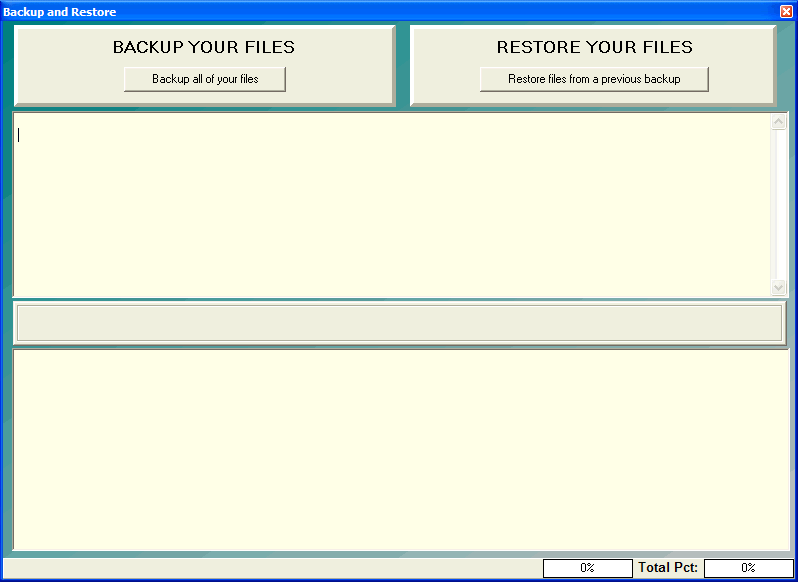
INSTRUCTIONS:
1) To start the restore process, simply click on the button labeled 'Restore files from a previous backup'. A screen similar to the one shown below will appear.
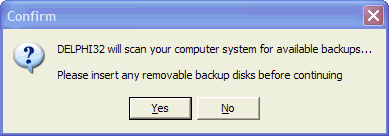
2) DELPHI32 is ready to scan your entire computer system in an attempt to locate any available backups. Make sure that you have inserted or plugged in any removable backup disks before continuing.
3) DELPHI32 will begin scanning your computer system for available backups. Several things are happening at this point. The very bottom of the screen will flicker with the names of drives and folders that DELPHI32 is currently searching. If a backup is located, then a backup found message will appear and the specific name of the backup along with its date and time will appear in the lower window.
*Note: While DELPHI32 is searching your computer, the cursor on the screen will appear as an hour-glass. If you don't want to wait for a scan of your entire computer system, you can still use the hour-glass to select a backup by double-clicking on it.
4) DELPHI32 will continue searching your computer system and present all backups in the lower window.
5) Select the appropriate backup in the lower window by double-clicking on it.
6) Once the restore process is complete, DELPHI will shut down, at which point you should restart the software with a complete copy of the data you restored.
| Browser Based Help. Published by chm2web software. |