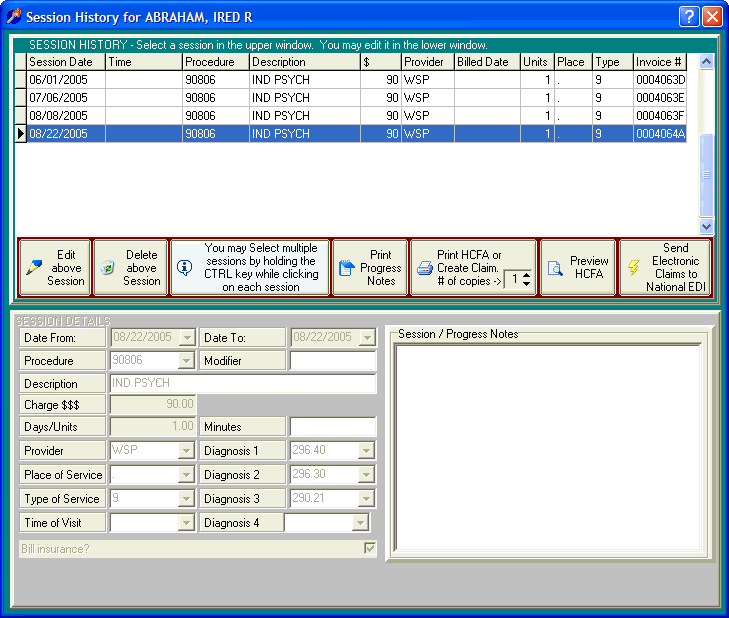
Editing a Past Session
OVERVIEW
The Session History screen allows you to edit sessions that have already been entered into DELPHI32. This is needed when you discover a mistake and can be used if you would like to edit progress notes for a session that has already occurred.
HOW TO GET THERE
1) At the Main screen.
2) Highlight the client in the main client list that you want to view their Session History screen.
3) Click on the 'Session History' button (F5) located on the right side of the screen. A screen, similar to the one below, will be displayed.
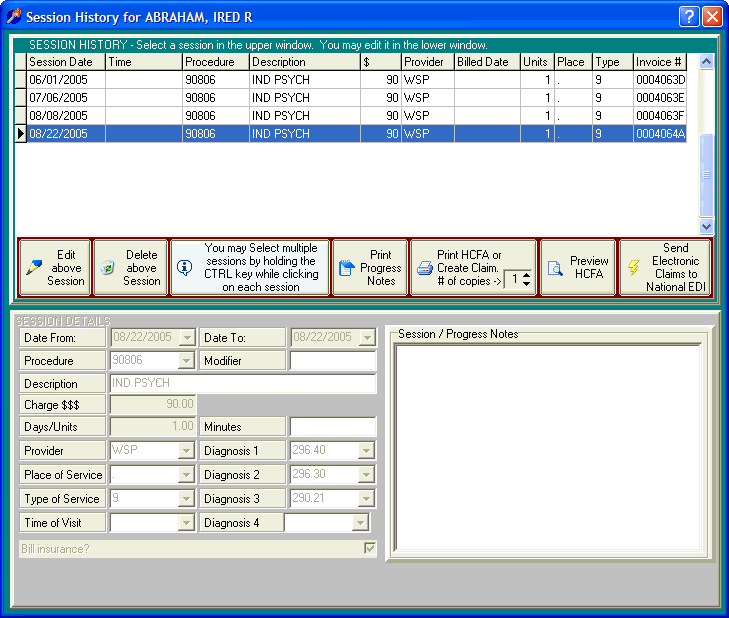
INSTRUCTIONS
The middle of the Session History screen contains several buttons that allow you to perform various functions. These are shown in the picture below.

To edit an individual session, highlight the session in the upper screen and then click on the button labeled 'Edit above Session.'
This will drop the focus of the screen to the lower half of the screen. Here you can edit anything related to the session. The portion of the screen labeled Session Details, similar to the one shown below, will be displayed.
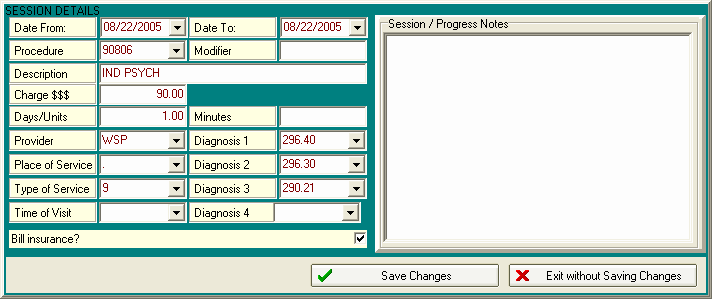
Pay close attention to the bottom of this screen. At this point, you can do three things:
Make changes to the session.
Save Changes
Exit without Saving Changes.
To return to the upper screen to select another session, or exit this screen altogether, you must first click on either the 'Save', or 'Exit' buttons located at the bottom of the screen.