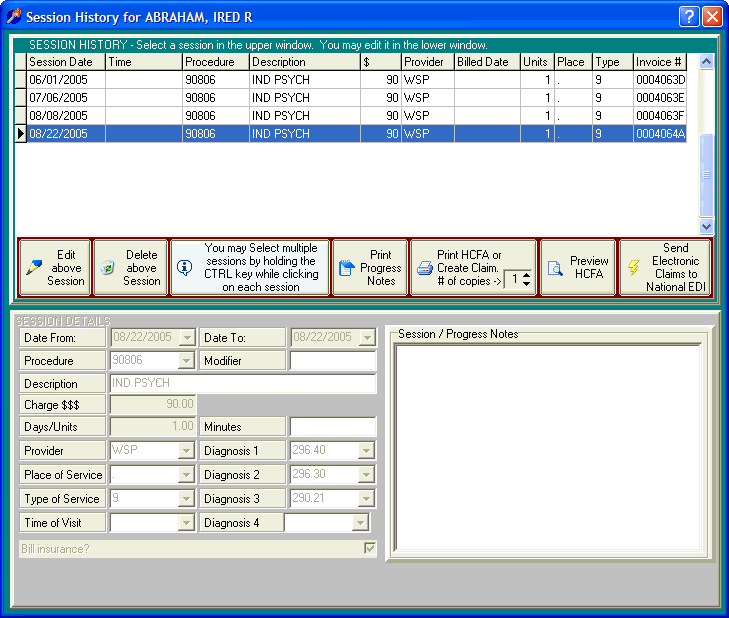
Preview a HCFA-1500 (or electronic claim)
OVERVIEW
This is a helpful feature that allows you to preview a single claim form on your screen without having to print it out. You will be able to view how the changes you made to DELPHI32 affect the placement of information on the claim form.
This feature works exactly the same as the printing of an individual claim form and is done from the Session History screen.
Note: Although, DELPHI32 is designed to use the PRINT claims on the pre-printed (red) HCFA-1500 claim form, the preview feature described here allows you to view a complete graphical image (HCFA-1500 included) of the entire form.
HOW TO GET THERE
1) At the Main screen.
2) Highlight the client in the main client list for whom you want to view the Session History screen for.
3) Click on the 'Session History' button located on the right side of the screen. A screen, similar to the one below, will be displayed.
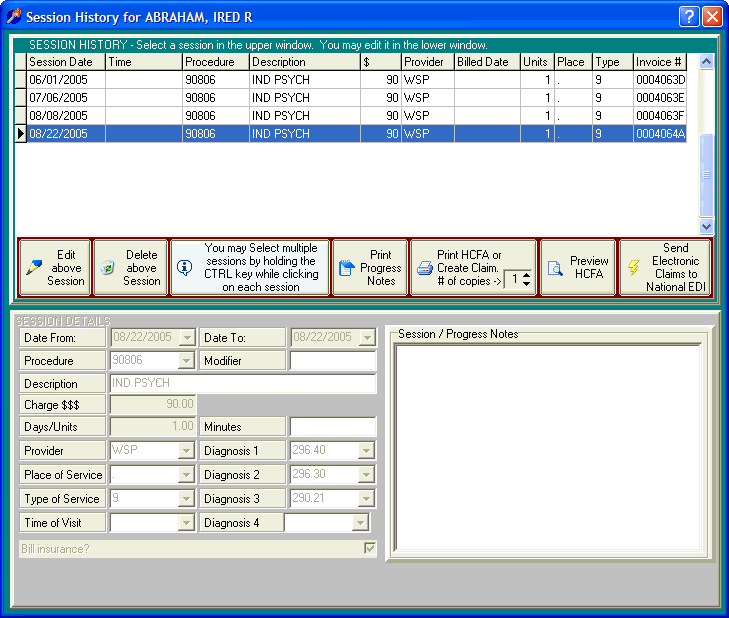
INSTRUCTIONS
The middle of the session history screen contains several buttons that allow you to perform various functions. A view of that portion of the screen is shown in the picture below.

The first step in previewing a completed HCFA-1500 is to select those sessions that you want to preview.
To preview a single session on the claim, simply click on the session in the upper half of the screen and then click on the button labeled 'Preview HCFA.'
To preview multiple sessions on a claim, hold the CTRL key down as you click on each session. Do not let go of the CTRL key until you are done selecting up to six sessions. Once the multiple sessions are selected (they will be highlighted) you can let go of the CTRL key and then click on the button labeled 'Preview HCFA.'