
Recording Multiple Sessions
OVERVIEW
Although DELPHI32 makes it easy to record individual sessions, there may be times when you would like to record multiple sessions all at one time from multi-month or year at a glance calendar view.
This process is almost identical to recording a session, but with one twist.
HOW TO GET THERE
1) Start at the Main menu.
2) Locate the client in the client list that you want to record a session (or multiple sessions) for.
3) Select the Record a Session <F3> button.
4) The Create a new session for: (Name of Client) screen, similar to the one shown below, will come up.

INSTRUCTIONS
First, you need to understand that you will be duplicating everything you see on this screen except for the date of service (which will be selected in the next step.) Therefore, make sure that the procedure codes, description, diagnosis, provider of service, optional payment amount, etc. is correctly set.
Second, look carefully at the above screen for the "Date From" ![]() item in the upper left corner of the screen. Notice that there is a little icon next to Date From:.
item in the upper left corner of the screen. Notice that there is a little icon next to Date From:.
If you click on this icon, you will see a screen similar to the one shown below:
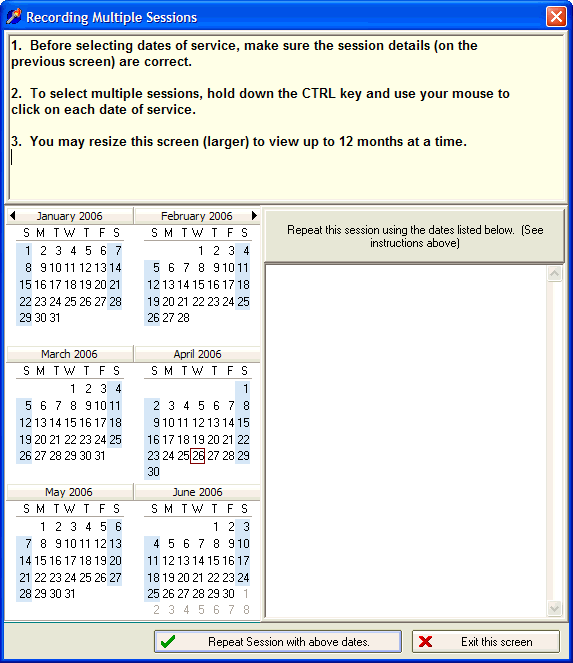
The trick to using this screen is two-fold.
First, by default, this screen displays the last four months. If you would like to see further back in time, you may resize this screen to make it larger and thereby be able to view up the past 12 months at a time. Also, notice that there are little left and right arrow keys located at the top of the calendar which let you move forward and backward in time.
Second, you may select multiple dates of service by first holding down the CTRL key on your keyboard and then clicking on each date (with your mouse) that you would like to duplicate the session for. As you click on each date, those dates will appear in the list on the right side of the screen.
Once you are happy with dates selected, you may click on the button at the bottom of the screen labeled "Repeat Session with above dates." Once you do this, you will see each session being recorded. You can verify that each session was recorded by referring to the Session History screen.