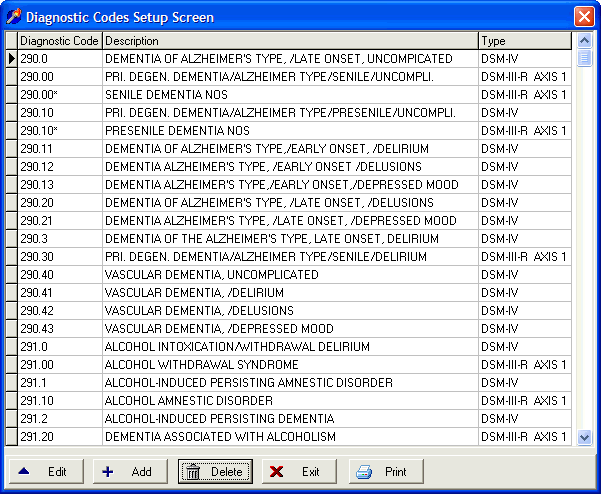
Diagnostic Codes Setup
OVERVIEW:
The Diagnostic Codes Setup Screen allows you to add, edit, delete or print the diagnostic codes found in DELPHI32. DELPHI32 comes with a predefined list of diagnostic codes but you can also edit or add to this list.
Assigning diagnostic codes for a specific client is done in the Medical Information portion of the Client Information screen. There are no "defaults" for diagnostic codes and must be set up separately for each client.
HOW TO GET THERE:
1) At the Main screen.
2) Select the Setup menu.
3) Scroll down to 'Diagnostic Codes'.
4) The Diagnostic Codes Setup Screen, similar to the one shown below, will be displayed.
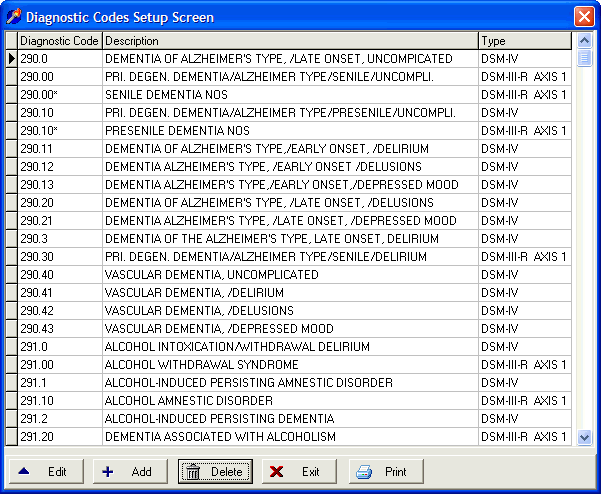
INSTRUCTIONS:
In this option you can edit existing diagnostic does, add a new code, delete an existing code or print a complete list of all the codes in DELPHI32. Simply click on the appropriate button at the bottom of the screen. If you choose add or edit a screen similar to the one shown below will be displayed.

*You must click on the Save button if you modify any existing codes.
Diagnostic Code - This is the code that identifies your diagnosis. Generally, these are the numeric identifiers for the DSM or ICD diagnostic codes. You can enter any code not already listed here. The diagnosis code will appear throughout the program and in the first part of Box 21 on the HCFA-1500.
Diagnostic Description - This is the description for the diagnostic code. This description will be used throughout DELPHI32. Unless you check the appropriate box in the Accounting Setup screen under the Setup menu, this description will appear in Box 21 of the HCFA-1500. In the case of Medicare claims be sure the Accounting Setup screen under the Setup menu is set not to print.
Diagnostic Type - The diagnostic type generally consists of three options. They are generally DSM IV, ICD-9 or just blank. The program comes preprogrammed with DSM IV. You may edit the default Diagnostic Type for all codes by following the tip below. The text entered here will appear in Box 21 of the HCFA-1500. In the case of Medicare claims this field must be blank.
Tips:
1) You may edit the default Diagnostic Type for ALL codes by closing the add/edit screen and clicking on any diagnostic type (the third column) in the Diagnostic Codes screen under the Setup menu shown in the figure at the top of this page. This will begin a dialog allowing you to replace the current descriptions.
2) Refer to the help topic for Box 21 on information about options related to the text that appears in Box 21.
| Browser Based Help. Published by chm2web software. |