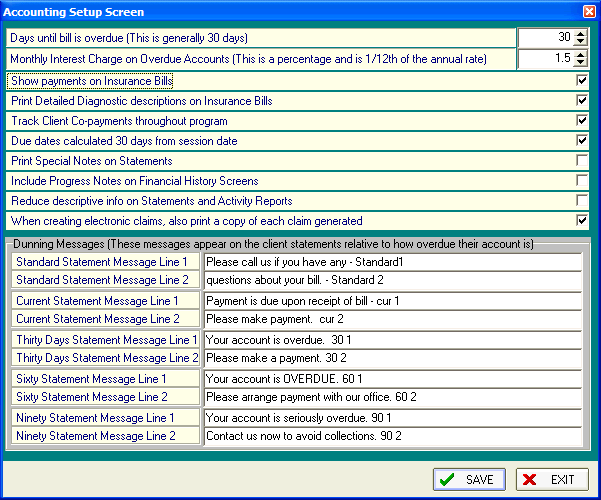
Accounting Setup
OVERVIEW:
This section provides you with instructions for specifying the default values for most of DELPHI32's accounting information in addition to several other system wide settings.
HOW TO GET THERE:
1) Start at the Main Menu.
2) Position the pull-down menu under `Setup.'
3) Click on `Accounting'.
4) The Accounting Setup Screen similar to the one below will appear.
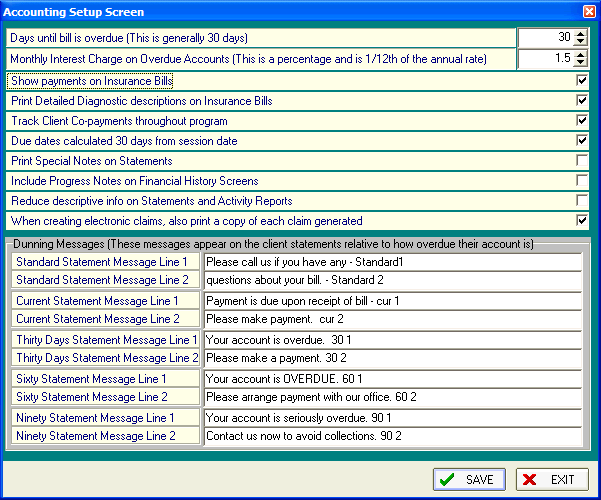
INSTRUCTIONS:
Note: The selections below affect the way statements and insurance bills (HCFA's and electronic claims) are processed and/or printed.
Days until bill is overdue (This is generally 30 days) - Specify the number of days a client has to pay before the bill is overdue. This is usually 30 days. This number will be the default number of days assigned to each client that you set up but you can change this number on a client-by-client basis. You can enter the number using your keyboard or use your mouse and click either the up or down arrows until you arrive at the desired number.
Monthly Interest Charge on Overdue Accounts (This is a percentage and is 1/12th of the annual rate) - Type in the monthly interest charge you want to charge your clients. This is the default monthly interest charge to be added to your client's outstanding account balance if that amount is overdue. For example: to charge 18% interest annually on overdue accounts, you would enter 1.50 as the monthly interest charge. If you do not want to assess any interest charges on overdue accounts, enter a zero here. This number will be issued to each client that you set up. You can change this number on a client-by-client basis. Refer to the manual section entitled Client Accounting setup.
Show Payments on Insurance Bills - To show any payments that were received from your clients on their insurance bills, enter a `Y' here. If you do not want to show payments you received from your clients on their insurance bills, enter an `N' here. Generally we would suggest not printing payments made on the insurance bills.
Print Detailed Diagnostic Descriptions on Insurance Bills - This option allows you to specify whether you would like to have the detailed description of the clients' diagnosis codes printed on their insurance bills. Enter `Y' here to print the detailed description. Entering `N' here will just print the Diagnosis Type next to the diagnosis code on the insurance bill.
Track Client Co-Payments throughout the program: This option applies only to OPEN INVOICE statements. If you've selected ACTIVITY statements, answering this question will have no effect on the operation of DELPHI32.
Due dates calculated 30 days from session date - This relates to the due date for each session billed. If you select `Y' the program will automatically set the due date for the session to be 30 days from the date of service. For example: If you provide a service on May 5th, the bill will be 30 days overdue on June 5th. Be aware that if you do not send your statements until the end of the month of May, the patient's account will be 30 days overdue when they receive their first bill for the service. If you select `N', the due date for the session will be 30 days from the date that you send the statement to the patient. In this case, the patient's bill will not be 30 days overdue until the end of June. In most cases, we recommend that this option is set to `N'.
Print Special Notes on Statements - Each time you make a payment or adjustment, you have the option of entering a single line description called "Special Notes". These notes are in addition to the description of the payment or adjustment and can be useful for providing extra descriptive information about the transaction. This option determines whether or not this information is printed on the Statements. You will have to determine if the information you put in the "Special Notes" field is something that would be appropriate for your clients to see or if it will be for "internal purposes" only. Leaving this box unchecked will cause the "Special Notes" not to print on statements.
Include Progress Notes on Statements - Each time you record a session, you have the option of including Progress Notes. Progress Notes are attached to each session and can range in size from a few lines to many pages. This particular option specifies whether you want these Progress Notes to appear on Statements and Financial Histories. If you are in private practice, and are using "Progress Notes" to write clinical notes regarding the session, you will not want those notes to print on Statements and Financial Histories so you should not select this option. On the other hand, if you work for a billing service, and use "Progress Notes" for entering additional information regarding a specific session, you should check this option.
Reduce descriptive info on Statements and Activity Reports - DELPHI32 does its best to describe transactions in general categories such as Charge Insurance, Charge Client, Payment Insurance, Payment Client, etc. These descriptions are created by DELPHI32 and are in addition to the descriptions you enter when recording sessions and making payments. Some practices prefer to rely on their own descriptions rather than print both sets of descriptions. The purpose of this feature is to allow you to ignore DELPHI32 descriptions in favor of your own. If you select this box only the descriptions you entered when recording a session or making a payment will appear on Statements and Activity Reports.
When creating electronic claims, also print a copy of each claim generated - When generating electronic claims, you may want to keep a paper copy of the electronic claim for your files. If this box is checked, each time an electronic claim is generated, a paper claim will also be printed.
Standard Statement Message Line 1 & 2 - You can type anything here and, if your Statement is set up appropriately, it will be included at the bottom of the client Statements. This is usually a friendly or informational message. An example might be, "Contact us at 245-2345 if you have any questions about your bill."
Current Statement Message Line 1 & 2 - This message will appear at the bottom of the client's Statement if the oldest outstanding invoice is less than thirty days overdue. You can type anything here that you want this group of clients to know. An example might be, "Please send payment within 30 days."
Thirty Days Statement Message Line 1 & 2 - This message will appear at the bottom of the client's Statement if the oldest outstanding invoice is more than thirty days overdue and less than sixty days overdue. You can type anything here that you want this group of clients to know. An example might be, "Your account is overdue, please send payment - Call us if you have any questions."
Sixty Days Statement Message Line 1 & 2 - This message will appear at the bottom of the client's Statement if the oldest outstanding invoice is more than sixty days overdue and less than ninety days overdue. You can type anything here that you want this group of clients to know. An example might be, "Your account is seriously overdue, send payment immediately."
Ninety Days Statement Message Line 1 & 2 - This message will appear at the bottom of the client's Statement if the oldest outstanding invoice is more than ninety days overdue. You can type anything here that you want this group of clients to know. An example might be, "If we do not receive payment within 10 days, your account will be sent to a collection agency."
| Browser Based Help. Published by chm2web software. |