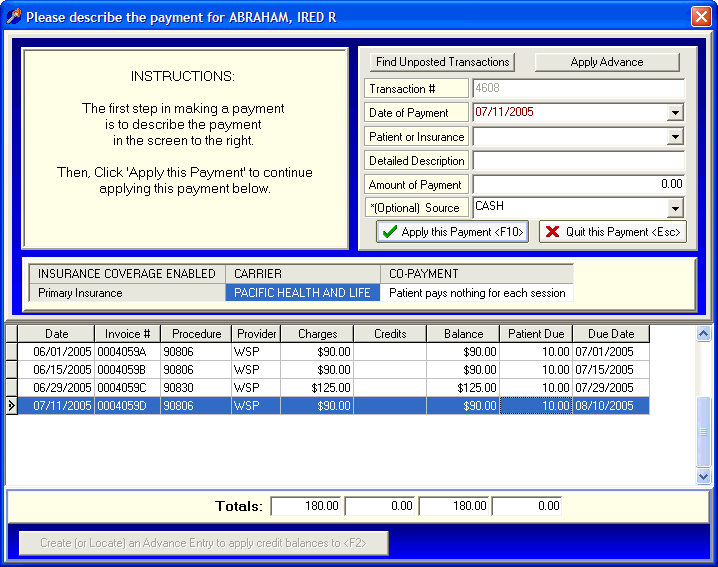
Editing Co-payments for Past Sessions
OVERVIEW:
This section provides instructions for editing the co-payment amount for individual sessions that have already been defined. This generally occurs weeks or months after a session was billed to an insurance carrier. You discover that the previous co-payment amount associated with each session is incorrect. Instructions for defining the anticipated default co-payment amount is described in the section Defining the Expected Co-payment Amount.
Editing the individual co-payment amounts for past sessions is done in the Payments screen. It's done in the Payments screen because you usually discover the correct co-payment amount when you receive an explanation of benefits and are applying the insurance payments.
HOW TO GET THERE:
1) At the Main screen.
2) Highlight the client in the main client list.
3) Click on the 'Payments' button on the right side of the screen.
4) The 'Payment' screen, similar to the one shown below, will be displayed.
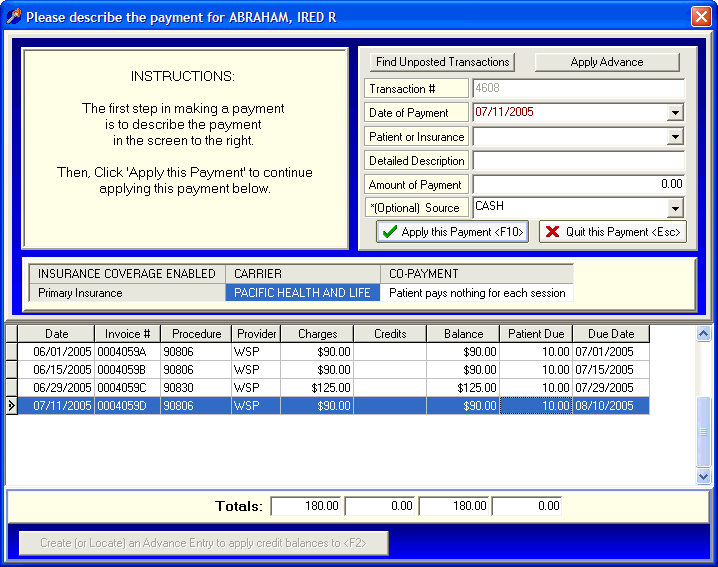
INSTRUCTIONS:
Notice in the above payment screen there are multiple columns such as Date, Charge, Credits, Balance, Patient/Client Due, etc... Under normal circumstances that Payment screen is where you would apply money received from insurance companies or the individual clients. This is described in the section Payments Overview. For the purposes of editing co-payment amounts, this screen operates a little differently.
Focus on the column in the lower portion of the above screen labeled 'Patient Due'. In this example, the expected patient co-payment amount due for each session is $10. Suppose that after submitting each of the bills to the insurance carrier, you discover that the 'actual' client amount due for the first session is the full amount of the charge because the deductible was not met. In addition, suppose that the client originally told you that their co-pay was $10 per session but you discover (after submitting the insurance bill) that their co-pay is really $20 per session. The end result is that we need to modify or edit the existing (incorrect) co-payment amounts.
This is done by clicking in the column labeled 'Patient Co-payment' on the actual co-payment amount for the specific session. Once you click on that amount, a screen similar to the one below will be displayed.
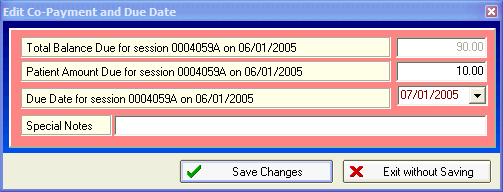
The above screen displays the following information.
Total Balance Due for session 0004059A on 06/01/2005 - This amount shows the Total Balance Owing for this session. You may not edit or change this amount because it is displayed for informational purposes only.
Patient Amount Due for session 0004059A on 06/01/2005 - This is where you enter the actual amount due from the client for this session. Change the amount shown to reflect the actual co-payment due for this session.
Due Date for session 0004059A on 06/01/2005 - This is the due date for this session which can be modified if needed. Detailed instructions on how DELPHI32 determines this date can be found in the section labeled Due Dates .
Special Notes - If you want you can enter a special note that is attached to this session when displayed on client statements, financial histories and activity reports. In DELPHI32 you can turn on or off the printing/display of special notes in the Accounting screen under the Setup menu.
Once you have finished with your edits, select 'Save'. To abandon any changes, click 'Exit'.
You can repeat the above process for any other expected co-payment amounts that might need editing.
| Browser Based Help. Published by chm2web software. |