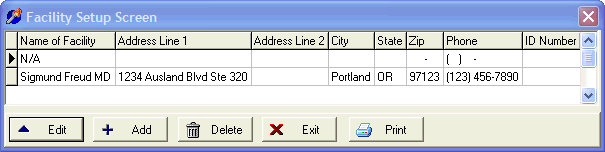
Facilities Setup
OVERVIEW
The facilities setup screen allows you to add, edit, delete, or print your facilities. This information is used primarily by Medicare in Box 32 of the HCFA-1500, although more insurance companies are beginning to require it. You are also free to define additional facilities to meet your needs.
Once you have added a facility to this list, you can select one of these facilities to appear in Box 32 of the HCFA-1500 for an individual client by going to the Client Medical Information screen. The specific item is selected under 'Facility (if other than office or home.)'
HOW TO GET THERE
1) Main Screen.
2) Go to the Setup Menu.
3) Click on 'Facilities.'
4) The 'Facilities Setup Screen' similar to the one shown below will appear.
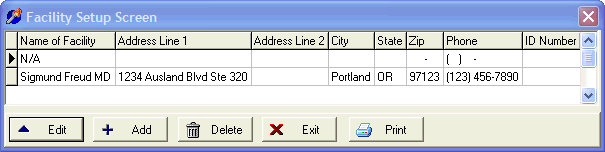
INSTRUCTIONS
Generally, you will either edit or add a new facility. Optionally, you can delete an existing facility, or print a complete list of existing facility. Simply click on the appropriate button at the bottom of the screen. If you choose add or edit, a screen similar to the one shown below will appear.
Although you can define a facility here, it will not automatically appear in Box 32 of the HCFA-1500. To make a facility appear in Box 32 for a specific client, refer to Client Medical Information. Briefly, this can be done by closing the Facility Setup Screen, selecting a client, click 'Client Information', and select the appropriate facility in the Medical Section.
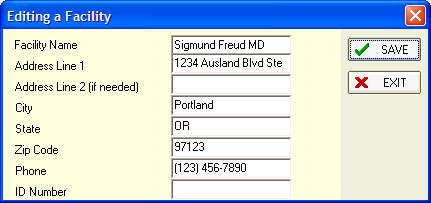
* Don't forget to click Save if you modify any existing facilities.
Facility Name - This is the name of the facility.
Address Line 1 - Enter the Address Line 1 of the facility.
Address Line 2 (if needed) - If an additional address line is needed, enter it here.
City - Enter the city of this facility.
State - Enter the state of this facility.
Zip Code - Enter the zip code of this facility.
Phone - If available, enter the phone number of this facility.
ID Number - In some cases, a facility has an ID number.