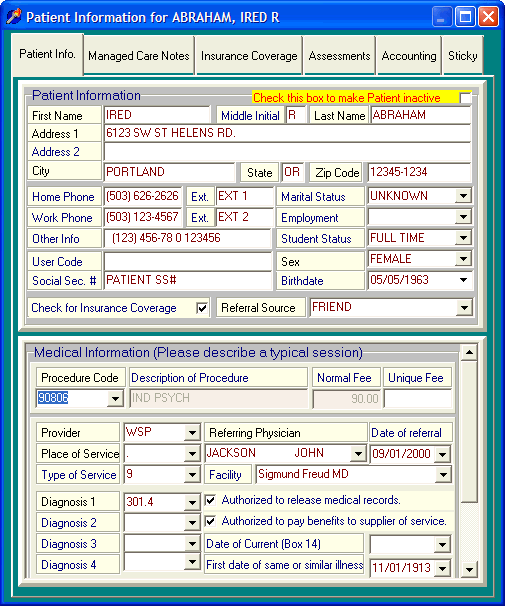
Client Medical Information
OVERVIEW
The client medical information screen is located in the lower half of the client information screen.
The client information screen and medical information screen requires that a minimum of information be completed before you are allowed to use the billing features of the software. The required information appears visually in red to make it obvious to you what is required.
This section is designed to provide instructions on ALL of the items located in the client medical information screen.
HOW TO GET THERE
1) At the Main screen.
2) To edit an existing client, click the button located at top right of the screen labeled 'Client Information' (see Client vs. Patient.)
3) The Client Medical Information screen (lower half of the screen) similar to the one shown below, will be displayed. In this case, the screen below results from Editing an existing Client/Patient.
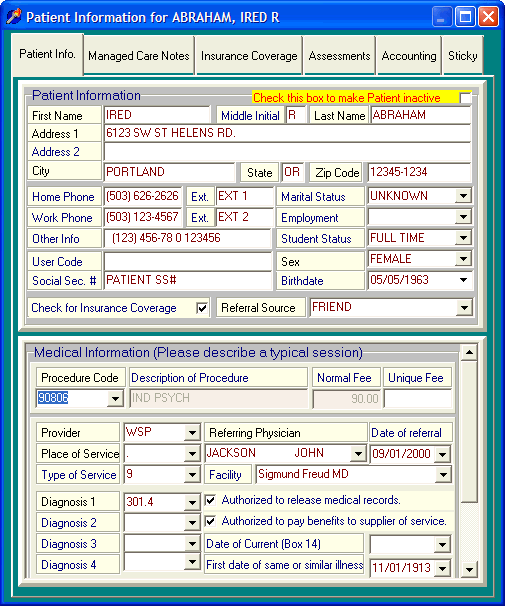
INSTRUCTIONS
As you can see from the screen displayed above, the client information screen is divided into two sections. The upper half of the screen contains basic demographic data. The lower half of the screen contains the client medical information. To save on space, the instructions below only cover the lower half of the screen. Details on the upper half (the client information screen) can be found in that section.
Note: Items that are required are denoted by a (* RED STAR.) Remember that if an item is required and you don't really know or care about it, simply provide a choice such as "N/A."
Additionally, the client medical information screen contains a scroll bar which is located on the right hand side. By default, the scroll bar is in its upper position and shows the most commonly used medical information. If you move the scroll bar down, DELPHI32 displays an additional 10 items that are not commonly used. The uncommon items correspond to nooks and crannies located on the claim form just in case you are ever required to use them. In most cases, you can ignore the lower section of the medical information screen and concentrate on the more commonly used items in the upper section of the medical information screen.
* Procedure Code - Select the default procedure code from the drop-down list that you will perform most often for the client. DELPHI32 comes with a list of procedure codes. You may maintain the list of procedure codes in the section labeled Procedure Codes Setup. This procedure code will be used as the default code each time you record a session. Ultimately this information will appear in first part of Box 24d - HCFA-1500.
Description of Procedure - Display only. This is the description associated with the procedure code entered above. This is for display purposes only. You may maintain the description of procedure codes in the section labeled Procedure Codes Setup. This description will be used as the default description each time you record a session and will ultimately appear in Box 24d - HCFA-1500.
Normal Fee - Display only. This is the charge associated with the procedure code entered above. This is for display purposes only. You may maintain the charge of procedure codes in the section labeled Procedure Codes Setup. This charge will be used as the default charge each time you record a session and will ultimately appear in Box 24f - HCFA-1500.
Unique Fee - Normally this is left blank. If needed, this is used to override the Normal fee when you wish to charge this client a different amount other than that shown in the Normal Fee. This can be useful if you use a sliding scale. If used, this charge will be used as the default charge each time you record a session and will ultimately appear in Box 24f - HCFA-1500.
* Provider - Select the default provider of service from the drop-down list. You may maintain the list of providers in the section labeled Provider/User Setup. This provider will be used as the default provider each time you record a session.
* Place of Service - Enter the default place of service from the drop-down list. DELPHI32 comes with a list of places of service. You may maintain the list of Places of service in the section labeled Place of Service Setup. This place of service will be used as the default place of service each time you record a session and will ultimately appear in Box 24b - HCFA-1500
Type of Service - This is not commonly used except for electronic billing. If you need to use this item, enter the default type of service from the drop-down list. You may maintain the list of Types of service in the section labeled Type of Service Setup. If you are using electronic billing, the code should be a "9." If used, this type of service will be used as the default type of service each time you record a session and ultimately appear in Box 24c - HCFA-1500.
* Referring Physician - Enter the name of the physician that referred this client to you. If you don't know or care about the referring physician, select "N/A" from the drop-down list. You may maintain the list of referring physicians in the section labeled Referring Physician Setup. This information will appear in Box 17 - HCFA-1500. Also, Box 17a - HCFA-1500 can contain the ID Number of the referring physician which is maintained in the Referring Physician Setup screen.
Date of Referral - If needed, you can enter the date that the referring physician referred this client to you.
Facility - This is not common, but is available if needed. Some insurance carriers are beginning to require this information to appear in Box 32 - HCFA-1500. If you don't need it, leave it blank. If needed, select the appropriate facility from the drop-down list. You may maintain the list of facilities in the section labeled Facilities Setup.
* Diagnosis 1 - Enter the primary diagnosis for this client. DELPHI32 comes with a list of diagnostic codes. You may maintain the list of codes in the section labeled Diagnosis Code Setup. This diagnosis will be used as the default diagnosis each time you record a session and will ultimately appear in Box 21 - HCFA-1500.
Diagnosis 2, 3, 4 - If needed, you may enter additional diagnostic codes for this client. You may maintain the list of diagnostic codes in the section labeled Diagnosis Code Setup. If used, these codes will be used as the default diagnosis each time you record a session and will ultimately appear in Box 21 - HCFA-1500.
Authorized to release medical records - If this item is checked, the term "SIGNATURE ON FILE" will appear in Box 12 - HCFA-1500. The date that appears in Box 12 is always entered automatically by DELPHI32 as the date on which you generate a HCFA or electronic claim.
Authorized to pay benefits to supplier of service. - If this item is checked, the term "SIGNATURE ON FILE" will appear in Box 13 - HCFA-1500.
Date of Current (Box 14) - This date corresponds to Box 14 - HCFA-1500. Enter the last name of the client. This is considered the date of current illness, injury, or pregnancy.
First date of same or similar illness - Not common, but corresponds to Box 15 - HCFA-1500.
*Note: The items below are not common, but available to you if required. They are accessible by simply using the scroll bar at the right side of the medical information screen and dragging it down.
Patient's condition related to employment? - Not common, but corresponds to Box 10a - HCFA-1500.
Family Planning Indicator - Not common, but corresponds to Box 24h - HCFA-1500.
Accident Type - Not common, but corresponds to Box 10b - HCFA-1500.
EPSDT - Not common, but corresponds to Box 24h - HCFA-1500.
Outside Lab? - Not common, but corresponds to Box 20 - HCFA-1500. If checked, the Yes box is checked on the claim. If not checked, nothing is checked on the claim.
Lab Fee - Not common, but corresponds to Box 20 - HCFA-1500. If an amount is entered here, then it appears in Box 20 under charges.
Unable to Work From - Not common but corresponds to Box 16 - HCFA-1500.
Unable to Work To - Not common but corresponds to Box 16 - HCFA-1500.
Hospitalization From - Not common but corresponds to Box 18 - HCFA-1500.
Hospitalization To - Not common but corresponds to Box 18 - HCFA-1500.