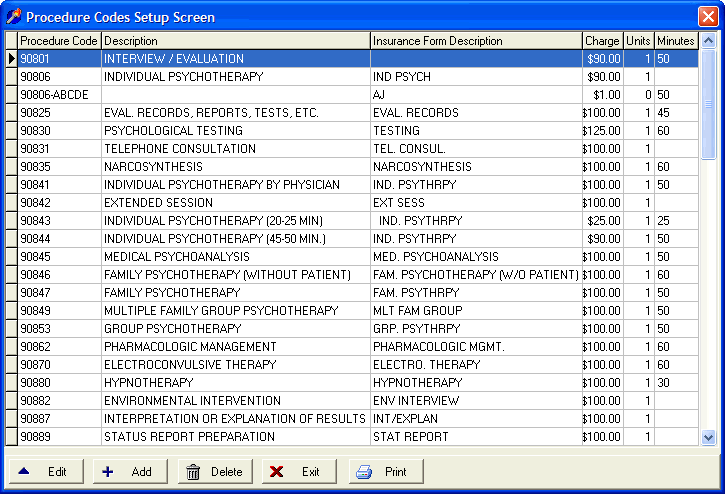
Procedure Codes Setup
OVERVIEW
The Procedure Codes Setup Screen allows you to add, edit, delete, or print available procedure codes in DELPHI32. The program comes with a predefined list of procedure codes but you will need to edit this list so it reflects the fees you charge for each procedure code you bill out for. You can also define additional codes to meet your practice's needs. For example: you may choose to define a new code called `NOSHOW' with an appropriate charge for sessions missed by your clients.
HOW TO GET THERE
1) At the Main screen.
2) Select the Setup menu.
3) Scroll down to 'Procedure Codes.'
4) The 'Procedure Code Setup Screen', similar to the one shown below, will be displayed.
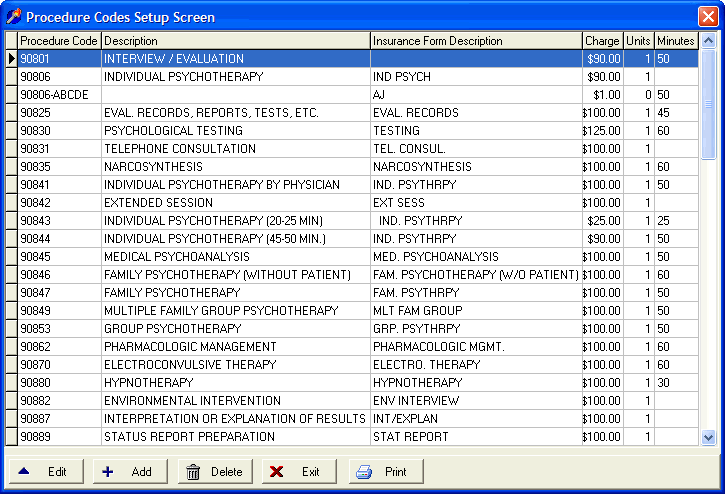
INSTRUCTIONS
After selecting the Procedure Codes option under the Setup menu you can add a new procedure code by selecting the ADD button at the bottom of the screen, edit an existing procedure code by selecting the EDIT button or delete an existing procedure code by selecting the DELETE button.
If you choose to add or edit, a screen similar to the one shown below will be displayed.
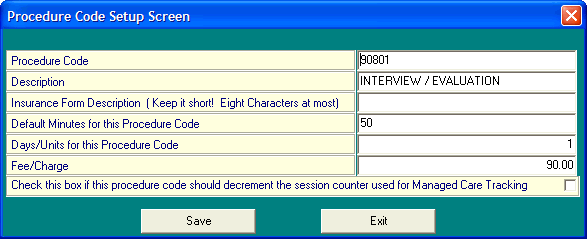
* Don't forget to click Save if you modify any existing procedure codes.
Procedure Code - This is the code that identifies your procedure. Generally, these are the numeric identifiers for the CPT procedure codes. You can also enter any code that you can think might be useful but is not already listed. For example: You might define a code called `COURT' for court appearances or `NOSHOW' for those occasions when your clients miss their appointments. The procedure code will appear throughout the program and in the first part of Box 24d on the HCFA-1500 (unless you specify it as a code not printed on HCFA-1500 forms and billed to an insurance company.)
*Note: Procedure codes must be unique. If you need to define several different charges for the same procedure code, you can do so by adding a hyphen to the code with some descriptive information following the hyphen. For example, you could define a normal 90806 with a $100 charge and define a 90806-MED with a charge of $120. By adding the hyphen DELPHI32 recognizes that it is not to print the hyphen and anything following it on a HCFA-1500 claim form. This can be useful when there are several different providers within a practice that charge different amounts for the same procedure code. In this case, you might have a 90806-JOHN with a $90 charge and a 90806-JANE with a $100 charge. In either case, the 90806 is the only part of the procedure code that will appear on the claim forms.
Description - Enter the description to be used to identify this procedure code. This description will be used throughout DELPHI32 for identification of the selected code. However, this is not the description that will be printed on insurance forms or statements. See "Insurance Form Description" below.
Insurance Form Description (Keep it short) - Enter an abbreviated form of the above description. This abbreviation will be used to identify the procedure code on the clients' statements and insurance bills. The length of the abbreviated description should not exceed eight characters if being used on a claim form due to the limited space available in Box 24d on the HCFA-1500 form. Note: If you are billing Medicare, this field must be left blank.
Default Minutes for this Procedure Code - Enter the number of minutes that you bill for when you provide this procedure.
Days/Units for this Procedure Code - Enter the default number of days or units associated with this procedure.
Fee/Charge - - Enter the amount that you charge for this procedure in dollars and cents. This is your normal charge. The software allows you to override this charge with a Unique Fee on a case-by-case basis. Unique fees can be entered in the lower Medical Information portion of the Client Information screen.
Decrement Session Counter - DELPHI32 lets you track the number of authorized sessions for each client with the Managed Care Tracking feature included with the software. Each time you perform a service, DELPHI32 automatically decreases this counter so that when you reach the limit of authorized sessions you will be warned. Under some circumstances, you may choose to define a procedure that will not decrement the session counter. For example: A procedure called `NOSHOW' would not affect the number of authorized sessions as far as an insurance company is concerned because they do not pay for missed appointments. Check this box if the procedure code should decrement the session counter used for Managed Care Tracking. Leave the box unchecked if you do not want this procedure to decrement the session counter.