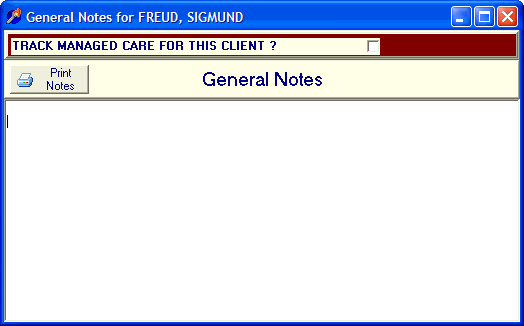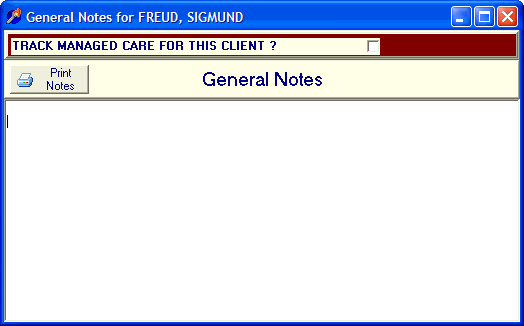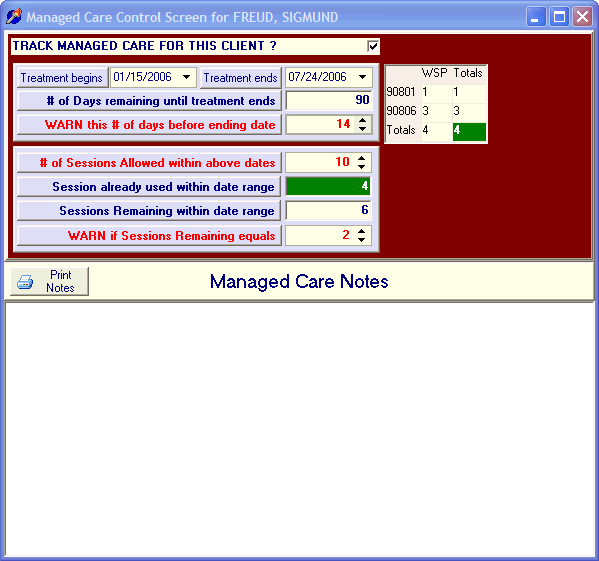Managed Care
OVERVIEW
DELPHI32 allows you to track managed care settings on a client by client basis. You may specify the total number of visits allowed and when treatment begins and ends. You may also request to be warned if there are a specific number of sessions remaining and/or treatment must be completed within a given number of days before treatment ends. Lastly, the Managed Care screen allows you to keep running notes about your dealings with various insurance plans over time.
*Note: This screen behaves either as a General Notes screen for the selected client, or as a Managed Care screen for the selected client. This depends upon whether the "TRACK MANAGED CARE FOR THIS CLIENT ?" checkbox is selected at the top of the screen.
HOW TO GET THERE
1) From the Main screen, highlight the client for which you wish to track managed care.
2) Click on the button on the right side of the screen labeled "General Notes / Managed Care."
3) A screen similar to the one shown below should appear.
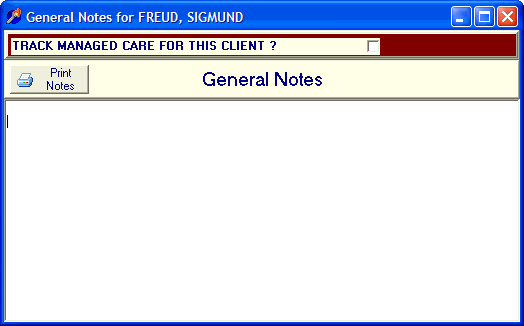
4) Notice the checkbox at the top of the above screen labeled TRACK MANAGED CARE FOR THIS CLIENT ? If this box is not checked, then this screen behaves as a General Notes Screen for the selected client. If this box is checked, then the managed care screen appears similar to the one shown below.
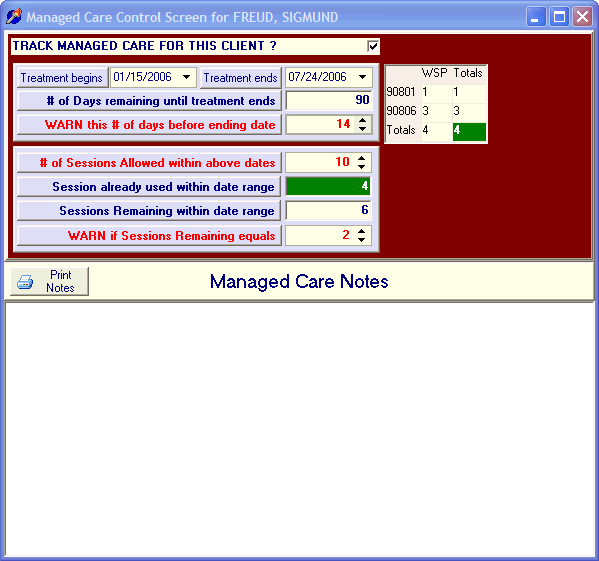
INSTRUCTIONS
The managed care screen basically breaks down into 4 main sections:
- First, you have control over the upper left section of the screen which allows you to specify when treatment begins and treatment ends. Immediately below the treatment dates is the # of days remaining until treatment ends which is automatically calculated for you. Just below that number is the box labeled "Warn this # of days before ending date" which allows you to set a warning when the number of days remaining falls below the number you set. In the above example, treatment ends on July 24th 2006, there are 90 days remaining in treatment, and you will be warned when there are 14 days (two weeks) remaining in treatment.
- Second, you have control over the middle left section of the screen which allows you to specify the "# of Sessions Allowed with above dates." In the above example, we have authorized 10 sessions. Below that, in green, are the number of Sessions already used within date range (which is automatically calculated for you based on the grid in the upper right.) The next item is Sessions Remaining within date range (which again is automatically calculated and is the difference between the sessions allowed and the sessions already used.) Lastly, you have control over the item labeled WARN if Sessions Remaining equals which will provide a warning when the sessions remaining equals the number you select.
- Third, the upper right section of the screen displays a grid indicating the number of each procedure performed and by which provider of service it belonged to. This total (in green) is automatically fed to the left side of the screen and use in the Sessions already used field. Please note: You have the ability to indicate which procedure codes are allowed to count against managed care and which do not count. For example, A NOSHOW would not count against the total, while a legitimate visit such as 90806 should count against the total. Specifying whether a procedure should count "Decrement the session counter" is done in the Procedure Code Setup screen. Also, each time you record a session, you may indicate whether a procedure code should be billed to insurance.
- Fourth, the bottom section of the screen can be used as free form notes which might document your running "battle" with the managed care or insurance company on matters related to authorized visits.