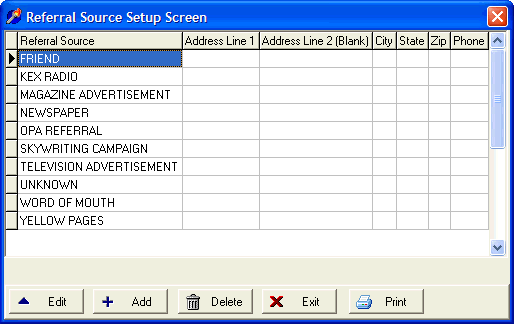
Referral Source Setup Screen
OVERVIEW
The Referral Source option under the Setup menu allows you to add, edit, delete or print your referral sources.
Note: Referral Sources differ from Referring Physicians. Referral Sources allow you to track how your clients heard about you and can be used in the marketing of your practice. Some types of Referral Sources might include Yellow Pages, Client Referral, Newspaper or maybe a Skywriting Campaign. You can define as many referral sources as you need. In the event that you don't want to track this information, a predefined choice of 'N/A' is available.
This section allows you to define your default list of referral sources. You can assign a specific Referral Source to a client from the Client Information screen in the Referral Source field.
HOW TO GET THERE
1) At the Main screen.
2) Select the Setup menu.
3) Scroll down to 'Referral Sources.'
4) The 'Referral Source Setup Screen', similar to the one shown below, will be displayed.
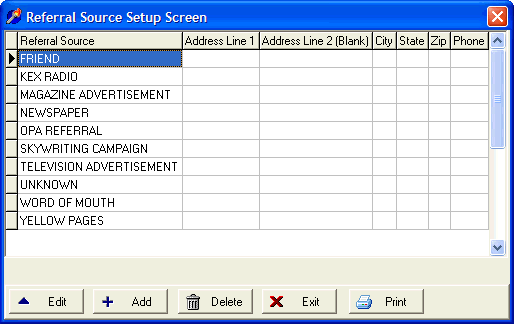
INSTRUCTIONS
After selecting the Referral Sources option under the Setup menu you can add a new referral source by selecting the ADD button at the bottom of the screen, edit an existing referral source by selecting the EDIT button or delete an existing referral source by selecting the DELETE button.
If you choose to add or edit, a screen similar to the one shown below will be displayed.
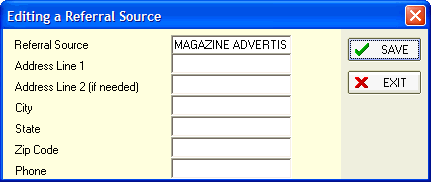
* Don't forget to click Save if you modify any existing referral sources.
Referral Source - This is the name of the referral source.
*Note: All information below is optional.
Address Line 1 - Enter the Address Line 1 of the referral source.
Address Line 2 (if needed) - If an additional address line is needed, enter it here.
City - Enter the city of this referral source.
State - Enter the state of this referral source.
Zip Code - Enter the zip code of this referral source.
Phone - If available, enter the phone number of this referral source.