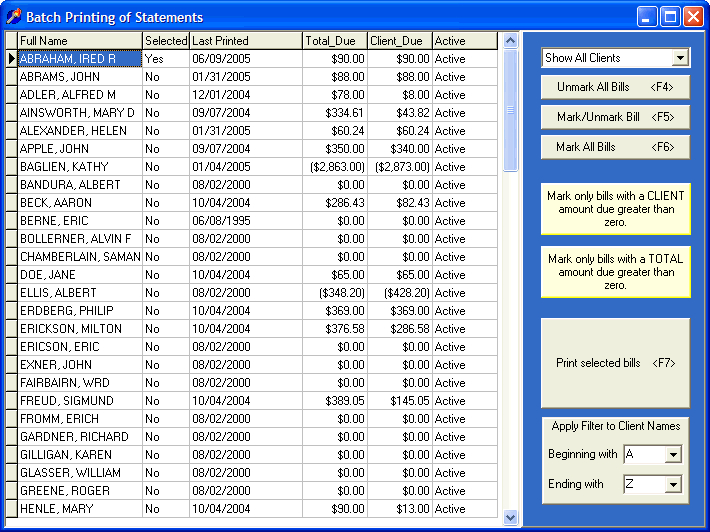
Statements - Batch Print
OVERVIEW
This section provides instructions for printing a batch of client statements. For information on Printing Individual Statements or Customizing Statements, refer to the appropriate sections.
HOW TO GET THERE
1) Main Screen.
2) Select the 'Reports' menu at the top of the screen and select 'Statements - Batch Print.'
3) The Batch Printing of Statements screen similar to the one shown below will appear.
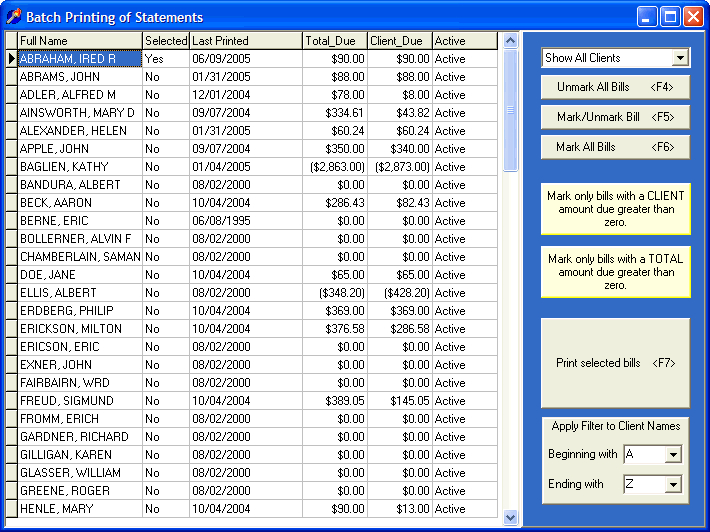
INSTRUCTIONS
This screen contains a complete listing of your clients, the date their last statement was printed, the total amount due, the client amount due, and whether they are an active or inactive client.
The first step in running a batch of statements is to select those clients that you wish to include in the batch. This is accomplished in several different ways by selecting one of the various buttons located on the right side of the screen.
The first three buttons allow you to either unmark all clients, mark or unmark an individual client, or mark all clients to include in the batch. A more efficient method of selecting groups of clients is to use one of the two buttons labeled 'Mark only bills with a CLIENT amount due greater than zero' or 'Mark only bills with a TOTAL amount due greater than zero.' In either case, DELPHI32 will scan your entire client list and automatically mark those clients that meet the condition you desire.
The last step in running a batch of statements is to simply click on the button labeled 'Print selected bills.' DELPHI32 will then compile a complete preview of all selected bills.
NOTES: