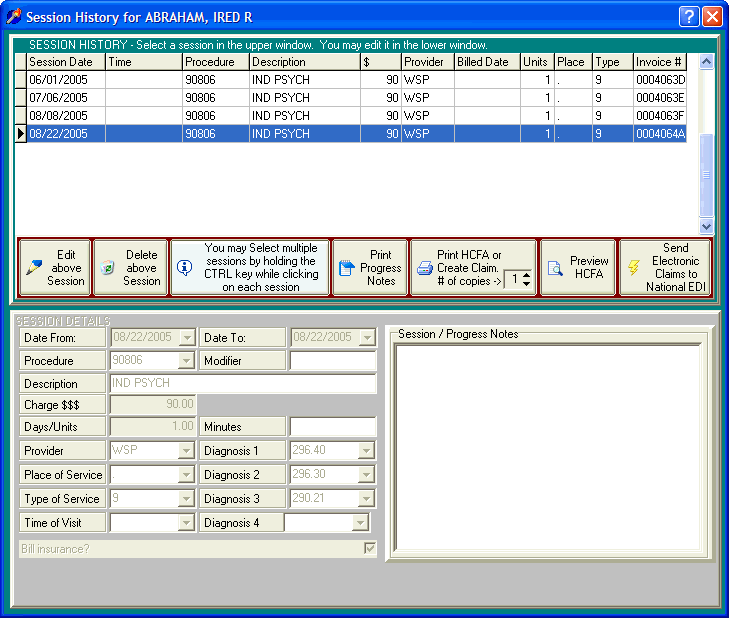
Send an Electronic Claim.
OVERVIEW:
You may want to reference the section Electronic Claims Overview for a complete description and all aspects of electronic claims and DELPHI32. Before using this feature, first you must sign up with National EDI, an electronic claims clearinghouse. They will further explain what is required on electronic claims and how to set up those requirements within DELPHI32.
In the middle of the Session History screen is a button that starts the process of submitting claims that have already been created. The purpose of this button is to launch the National EDI client which connects to the clearinghouse and submits electronic claims already created by DELPHI32.
HOW TO GET THERE:
1) At the Main screen.
2) Highlight the client in the main client list for whom you want to view the Session History screen for.
3) Click on the 'Session History' button located on the right side of the screen. A screen, similar to the one below, will be displayed.
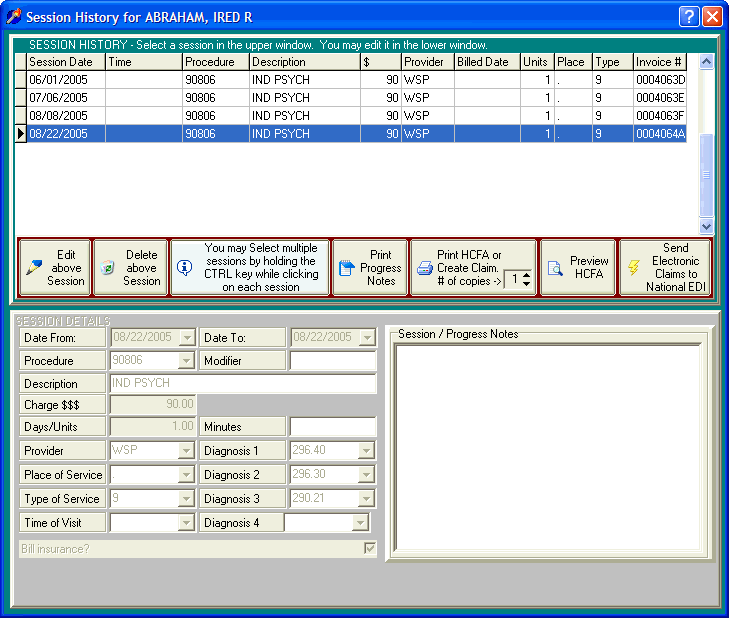
INSTRUCTIONS:
The middle of the Session History screen contains several buttons that allow you to perform various functions. A view of that portion of the screen is shown in the picture below.

Before sending an electronic claim, you must first create it. This is described in the section labeled Print an Individual HCFA-1500 (or create an electronic claim). Once the claim is created, you may click on the button labeled 'Send Electronic Claim to National EDI", which will start the National EDI software. Their software connects to their clearinghouse and provide you with an option to send any pending claims.
| Browser Based Help. Published by chm2web software. |