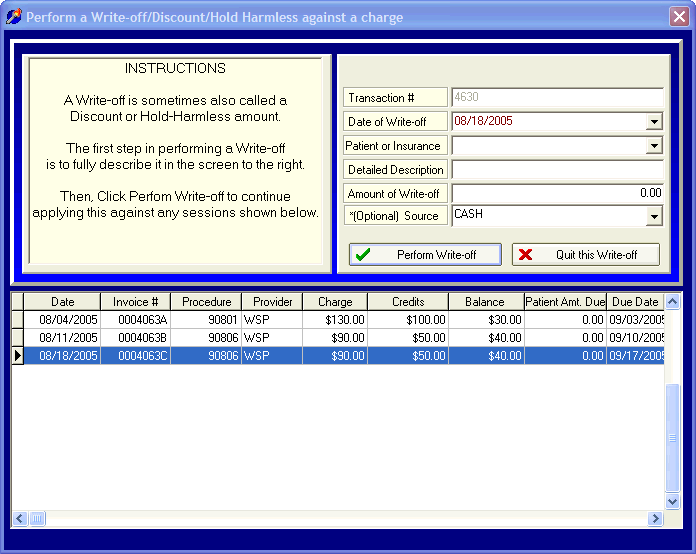
Discounts / Write-off's / Hold Harmless
OVERVIEW:
This section deal with two topics: "Write-off's" and "Reverse Write-off's".
The terms write-off, discount, and hold-harmless all mean the same thing to DELPHI32. You will notice that we use the terms interchangeably throughout our documentation. The end result of performing a write-off is a reduction (decreased revenue) to what you normally charge for a session. This reduction is typically the result of what you are "allowed" to bill versus what you normally bill. For example, you may normally bill $100 for a session, but you have accepted/contracted with a particular insurance carrier for an allowed billable amount of $60 for a particular procedure. In this case, your write-off / discount / hold-harmless amount would be $40 (expressed as a positive number).
Note: In rare cases, you may wish to perform a "Reverse Write-off". In the previous example, you took a $40 dollar write-off against your normal charge of $100. If you later discover, for whatever reason, that the allowed amount of the charge was actually $70 (instead of $60) you could perform a "Reverse Write-off" of $-10 (expressed as a negative). The end result of performing a reverse write-off is an increase (increase revenue) to the allowed amount for a session.
Before continuing, you should understand that there are two different methods by which you can apply write-off's.
The first method is the most common and is done when you are making an insurance payment. Insurance payments are typically accompanied by an Explanation of Benefits' (EOB) which is the final word from the insurance carrier on the exact benefits being paid against each session with a client. At the time you are applying the payment from an insurance carrier, you can easily take the write-off in the same step. This is described in detail in the sections on Client Payments and Insurance Payments. When performing a write off at the time of a payment, the write-off amount is always expressed as a positive number and will decrease the allowed amount of the session.
The second method, which is not as common, is by making a write-off by itself as its own transaction. This might occur because either your forgot to take the write-off at the time of the payment or you discover at some later time that you will never receive the money for which you billed. In either case, the write-off can occur on behalf of the client (client write-off) or insurance carrier (insurance write-off).
Note: If you need to change the amount previously billed for a session, you can directly edit the charge in the Session History screen for any client. This is not the same thing as a write-off, but just the correcting of an amount incorrectly billed.
The instructions below describe how to take a "Write-off" or "Reverse Write-off" as its own transaction (i.e., not taken at the time the payment is made).
HOW TO GET THERE:
1) At the Main screen.
2) Highlight the client in the client list you want to enter a write-off for.
3) Click on the 'Adjustments' button located on the right side of the screen and select 'Write-off a Charge'. A screen similar to the one below will be displayed.
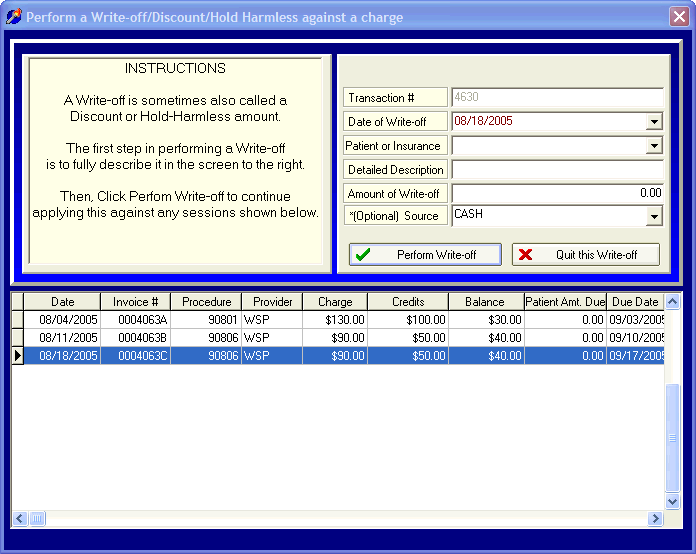
INSTRUCTIONS:
Recording a write-off from the 'Adjustment' screen is a two step process. First, you will provide the details of the write-off in the upper portion of the screen. Secondly, you will apply that write-off towards one or more session located in the lower portion of the screen.
The first step of describing the write-off in the upper portion of the screen is described first.
Transaction # - The transaction number is automatically assigned by DELPHI32 and is used internally for record keeping purposes. You cannot edit this number.
Date of Payment - Enter the date you are assigning to this write-off. Click on the drop down menu to select a date from the calendar.
Patient or Insurance - Click on the drop down menu and select from two choices: 'CLIENT' or 'INSURANCE'. For this example select 'INSURANCE'.
Detailed Description - Provide a detailed description of this write-off. This description will prove extremely useful when printing statements and viewing Financial Histories. Take an extra few seconds to provide a description that is meaningful. An example might be: Discount for 8/4/2005, or anything else that accurately describes the reason for the write-off. Try and be as specific as possible without being too long. The field will hold a lot of information but only so much of it will print on a statement so be brief.
Amount of Write-Off - You should enter the total amount of the write-off as a positive number. This amount will reduce the charge. The amount might be a write-off for an individual session or possibly a larger write-off covering several sessions. In this particular example, you are going to enter $30 to write-off the balance for the first session. Note: If you are performing a "Reverse Write-off", you would enter a -$30 (expressed as a negative amount).
*(Optional) Source - This field is not required but could prove useful if you need to further classify the reason for your write-off. The drop down menu can be modified to include any source/reason that you find useful. Instructions for modifying this source list can be found in the section labeled Payment Source Setup.
Once you have described the write-off in the upper portion of the screen, click on ![]() in the upper portion of the screen.
in the upper portion of the screen.
The focus of the process now shifts to the lower section where the sessions for this client are listed.
At this point, double-click on the session that you want to apply the write-off to. In this example, we are double-clicking on the first session which will display the 'Apply Adjustment' screen shown below.
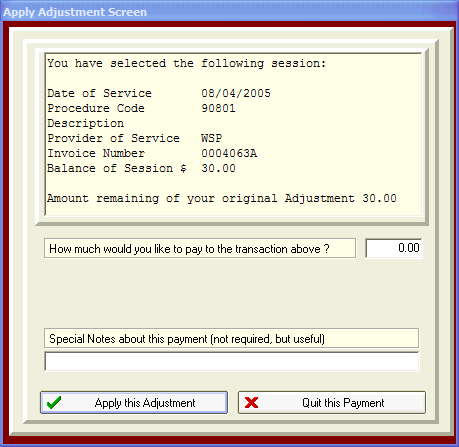
How much would you like to pay to the transaction above? - In the first field you need to enter the amount of the total write-off amount (entered in the upper screen) you are applying against this session. In this particular example, enter $30. Note: If you are performing a "Reverse Write-off", you will enter -$30 (expressed as a negative amount). When you enter a positive amount in the upper portion of the screen, you apply a positive amount in the lower portion of the screen. When you enter a negative amount in the upper portion of the screen, you apply a negative amount in the lower portion of the screen.
Special Notes about this payment (not required, but useful) - The last field allows you to enter special notes related to the specific write-off against this session. An example of a special note might be 'Insurance adjustment', or 'Client left the country'. DELPHI32 provides the option of including or excluding these special notes from the client statements and Financial Histories which can be selected in the Accounting screen of the Setup menu. If you use these notes for internal purposes you probably won't want them to appear on statements. If you use them as friendly, informational reminders for your clients you have the option to include them on various reports and statements throughout DELPHI32.
When finished with the 'Apply Adjustment Screen', click on the button ![]() . Several things may occur at this point.
. Several things may occur at this point.
If the amount you applied against the session was equal to the total amount of the write-off entered in the upper part of the screen your payment is complete and DELPHI32 will display the following message. 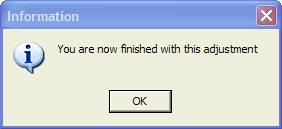
If the total amount of the write-off entered in the upper portion of the screen was $30, and you applied $10 against a particular session, then the total amount of original write-off remaining in the upper screen will now read $20. At this point, you could double-click on a different session and possibly apply the remaining $20 against it. Basically, this allows you to distribute a larger write-off between multiple sessions. After applying all of the original amount across one or more sessions your write-off will be done and DELPHI32 will display the message above.
| Browser Based Help. Published by chm2web software. |