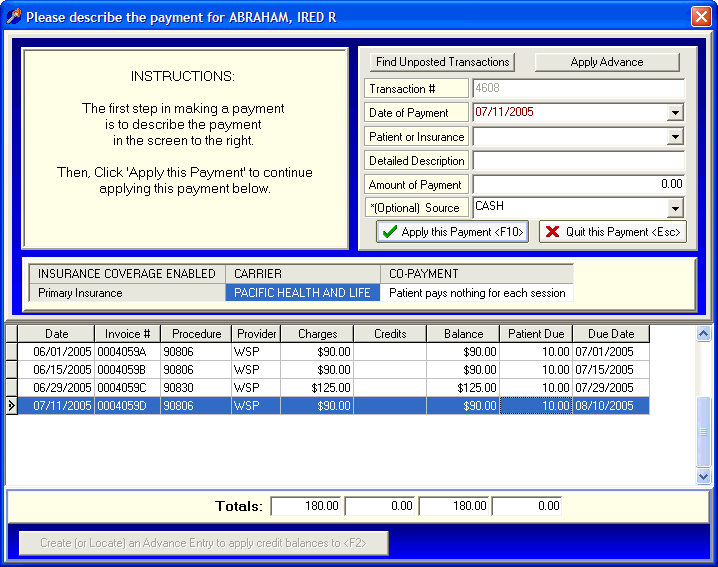
Insurance Payments
OVERVIEW:
This section provides instructions for applying payments received from insurance companies. Insurance payments are always applied in the Payment screen.
The amount received from the insurance company can be either a payment paying for just one session or a larger payment paying for multiple sessions. (See Open Item Accounting). Also, it is common for insurance carriers to require you to discount or write-off a portion of your normal charge (allowable vs. billed amount). This is accomplished at the same time as applying the payment and is done so because insurance payments will be accompanied by an explanation of benefits which includes the discount or write-off for a specific session.
HOW TO GET THERE:
1) At the Main screen.
2) Highlight the client in the main client list you want to make a payment for.
3) Click on the 'Payments' (F4) button located on the right side of the screen. A screen, similar to the one below, will appear.
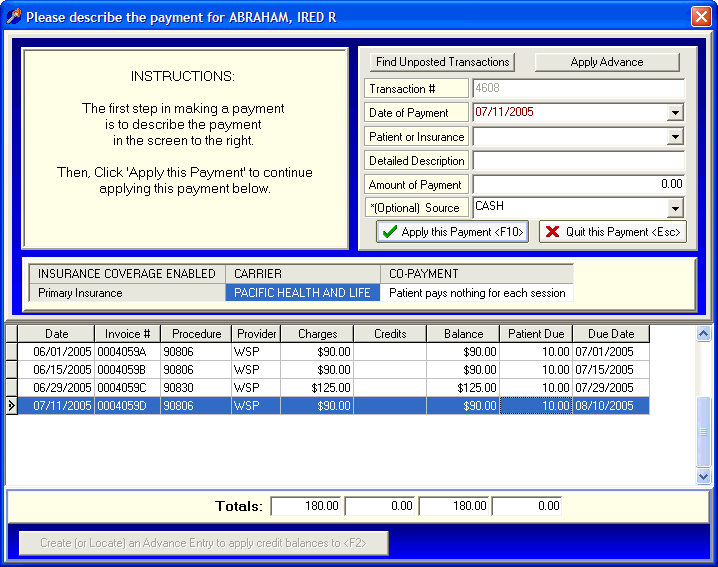
INSTRUCTIONS:
Recording a payment from the Payment screen is a two step process. First, you will provide the details of the payment in the upper section of the screen. Secondly, you will apply that payment against one or more sessions located in the lower section of the screen.
The first step of describing the payment in the upper screen is described below.
Transaction # - The transaction number is assigned automatically by DELPHI32 and is used internally for record-keeping purposes. You cannot edit this number.
Date of Payment - Enter the date that you received the payment. You may click on the drop-down menu to select a date from the calendar.
Patient or Insurance - Click on the drop down menu. Your choices are 'CLIENT' or 'INSURANCE'. In this case, select 'INSURANCE'. You can also either type "C" or "I" and the appropriate choice will appear.
Detailed Description - Provide a detailed description of this payment. This description will prove extremely useful when printing Statements and viewing Financial Histories. Take a few extra seconds to provide a description that will be meaningful later. Examples might include: EOB# 12345, June BCBS, Medicare session 6/1 & 6/9, or anything else that accurately describes the source of the payment. Also, keeping the description short will allow the whole description to be printed on a statement.
Amount of Payment - Enter the total amount of the payment. This amount might be a payment for an individual session or a larger payment covering several sessions.
*(Optional) Source - This is not required but may prove useful if you would like to further classify the sources of payments for use later in any reports you may generate. The drop-down menu here can be modified to include any payment source that you might find useful. Instructions for modifying this Payment Source list can be found in the section labeled Payment Source Setup.
The focus will now shift to the lower section of the screen where the sessions for the client are listed.
At this point, you need to double-click on the session that you want to apply the payment against. In this example, we are double-clicking on the first session that will display the "Apply Payment" screen shown below.
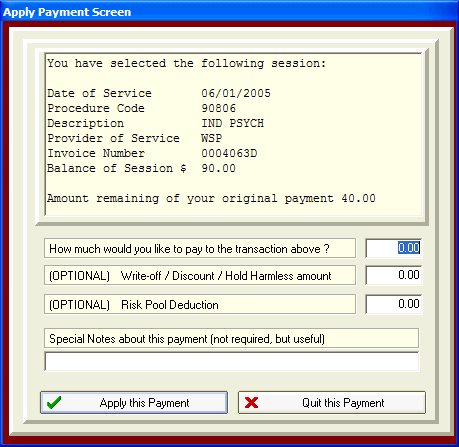
How much would you like to pay to the transaction above ? - The first box is where you enter the portion of the total payment amount (entered in the upper screen) that you would like to apply toward the session.
(OPTIONAL) Write-Off / Discount / Hold Harmless amount - The second box allows you to take a write-off against this session. This is optional but common for insurance payments. This is described in more detail in the section on Discounts / Write-Off's / Hold Harmless and Insurance Payments.
Special Notes about this payment (not required, but useful) - The last line allows you to enter special notes related to this specific payment applied to this session. An example of a special note might be 'Balance of account applied to deductible'. DELPHI32 provides the option to include or exclude the special notes from the client Statements and Financial Histories that is selected in the Accounting screen under the Setup menu. If you use these notes for internal purposes you probably don't want them to appear on statements. If you use them as friendly reminders, you have the option to include them on various reports and Statements throughout DELPHI32.
If the amount you applied against the session was equal to the total amount of payment entered in the upper part of the screen, you payment is complete and DELPHI32 will display the following message. 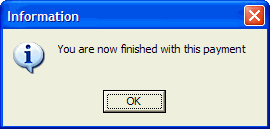
If the total amount of the payment entered in the upper screen was $30 and you just applied $10 against a particular session, then the total amount of payment remaining in the upper portion of the screen will now read $20. At this point, you would double-click on a different session and, say apply $10 against it. After applying the second $10 the amount of payment remaining in the upper portion of the screen will now read $10. This allows you to distribute a larger payment across multiple sessions. After applying the final $10 against a third session your payment will be complete and DELPHI32 will display the message above.
| Browser Based Help. Published by chm2web software. |