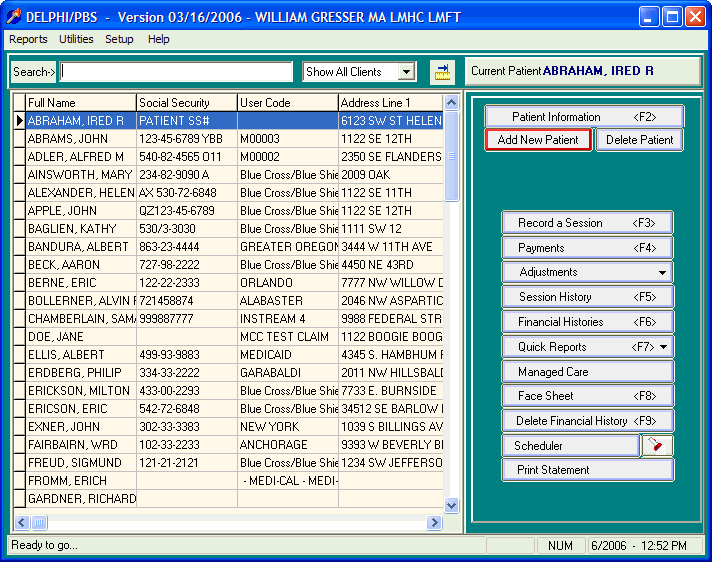
Main Screen
When you start DELPHI32 and have logged into the program, you will be presented with the Main Screen. An example of the Main Screen is shown below:
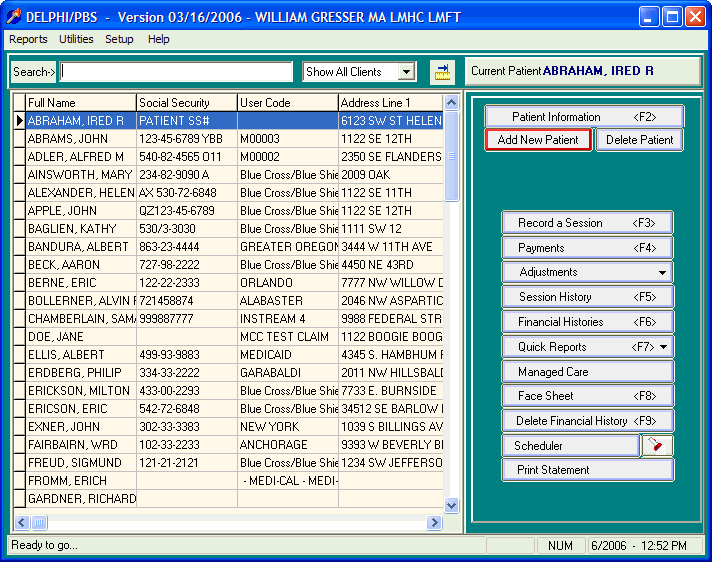
Everything done in DELPHI32 takes place from this location. This eliminates jumping around from module to module to complete simple tasks. The main screen consists of the following sections:
LEFT SIDE - This is your client list. You can easily locate any client by simply typing the first few letters of their last name. The currently selected client is always highlighted in blue and their name is displayed in the upper right corner of this screen. In addition to searching for clients by typing their last name, you can use your mouse with the scroll bar to navigate the client list, or use your cursor keys such as home, end, up, down, page-up, page-down.
RIGHT SIDE - The right side of the screen contains buttons that allow you to perform various actions for the currently selected client. If you don't see these buttons, it is because they are covered over with a red warning indicating that this client is missing required information in their Client Information Screen. You must complete the required client information before the warning screen disappears. An example of the warning screen is shown below on the left, and the normal example of buttons used for billing are shown below on the right:

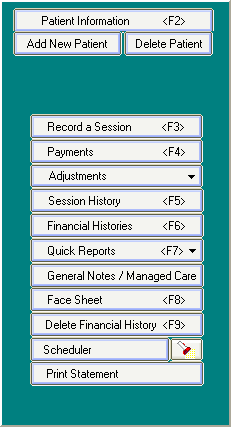
Assuming that you have provided the Client Information Screen with enough data to no longer see any warnings (above left), you now have the ability to select from any of the below buttons to perform simple actions for the currently selected client. Each of the buttons located on the right side of the screen are described in their appropriate section:
Another important element of the Main Screen is located at the very top in the form of drop down menus. These menus are categorized into the following areas.
Reports Menu - The reports menu provides dozens of reports which allow you to retrieve any information from DELPHI32. The two most important reports are the Activity Report and the Super Report. The Super Report provides unlimited power in that you may retrieve just about anything you can dream of with a few simple steps.
Utilities Menu - The utilities menu provides many useful system tasks ranging from backing up your data to calculating service charges on unpaid client balances.
Setup Menu - The setup menu allows you to configure every aspect of DELPHI32 to meet your individual needs.
Help Menu - The help menu provides you with several options ranging from checking for updates to providing popup help and reading useful manuals.
Each menu contains multiple items that are described in greater detail by simply clicking on the appropriate link from above.
| Browser Based Help. Published by chm2web software. |